These are instructions on how to jailbreak your iPad Air, iPad 4, iPad 3, iPad 2, or iPad mini on iOS 7.0 to iOS 7.0.4 (7.1 beta 1 and beta 2 work as well) using Evasi0n for Mac.
Before we begin, please make sure you have no passcode lock on your device (you can add it back after the jailbreak is applied). If you previously updated OTA, you must do a full backup then re-restore. Step OneConnect your iPad to your computer then perform a manual backup of your iPad. Step TwoCreate a folder called Pwnage on your desktop and then download the latest version of evasi0n into the folder. Download Evasi0n HERE. If you have an iPad 2, be sure to use the latest version of evasi0n otherwise you will be stuck in a boot loop!Additionally, we recommend you download the latest iOS 7.0.4 firmware for your device into the Pwnage folder. The evad3rs suggest a full restore before performing the jailbreak. Step ThreeDouble click the Evasi0n dmg file from the Pwnage folder on your desktop to mount it.
Step ThreeDouble click the Evasi0n dmg file from the Pwnage folder on your desktop to mount it.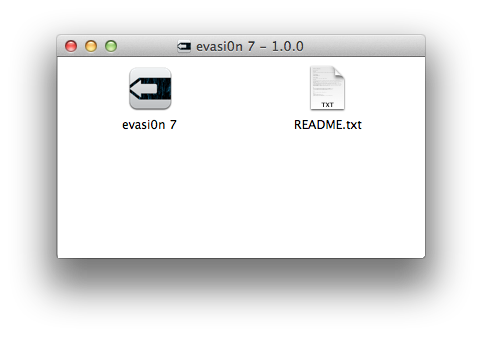 Step FourDrag the Evasi0n application from the mounted dmg into the Pwnage folder on your desktop.
Step FourDrag the Evasi0n application from the mounted dmg into the Pwnage folder on your desktop.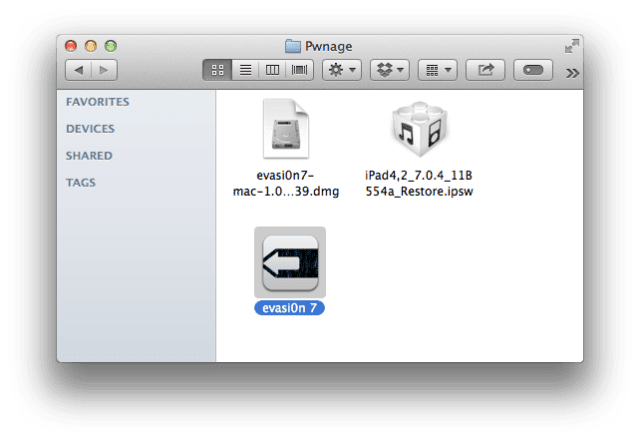 Step FiveLaunch iTunes from your dock.Step SixEnsure your iPad is connected to the computer via USB and select it from the left sidebar or the top right corner of the window.
Step FiveLaunch iTunes from your dock.Step SixEnsure your iPad is connected to the computer via USB and select it from the left sidebar or the top right corner of the window.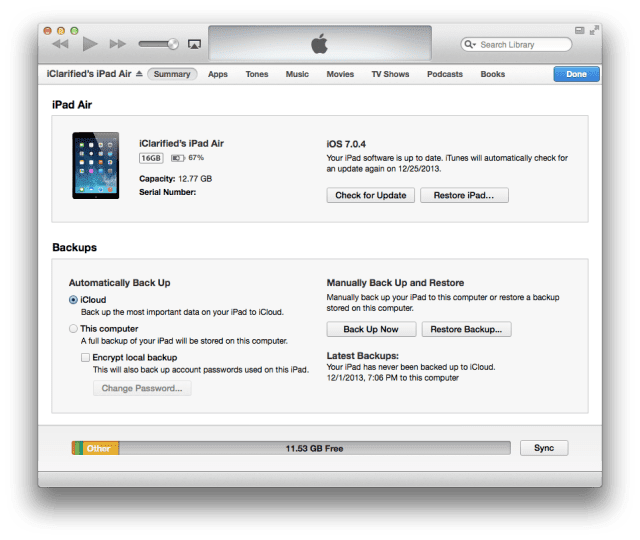 Step SevenPress and hold the Option key and click the Restore iPad... button.
Step SevenPress and hold the Option key and click the Restore iPad... button. Step EightFrom the popup window that appears, select your iPad firmware ipsw from the Pwnage folder we created on the desktop and click Open.
Step EightFrom the popup window that appears, select your iPad firmware ipsw from the Pwnage folder we created on the desktop and click Open. Step NineYou will be asked to confirm your restore. Please click the Restore button.
Step NineYou will be asked to confirm your restore. Please click the Restore button.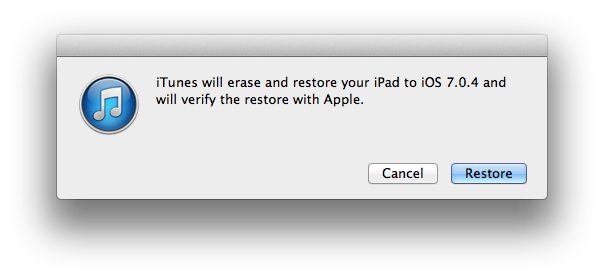 Step TenOnce your restore has successfully completed, right click (or control+click) the evasi0n app icon from the Pwnage folder then select Open from the contextual menu to launch the application. If prompted to confirm, click the Open button again.
Step TenOnce your restore has successfully completed, right click (or control+click) the evasi0n app icon from the Pwnage folder then select Open from the contextual menu to launch the application. If prompted to confirm, click the Open button again.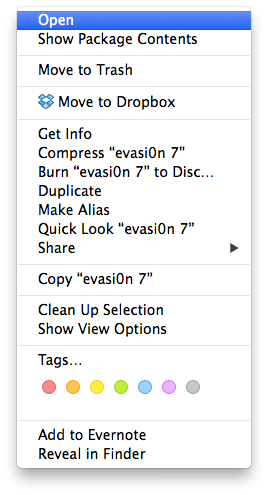
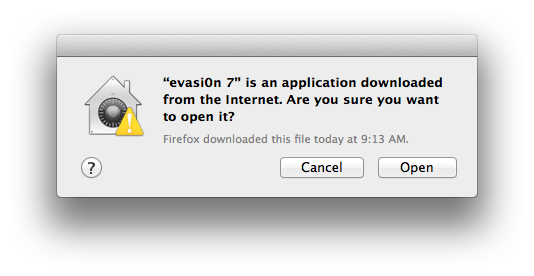 Step ElevenEnsure there are no lock screen passcodes on your device then click the Jailbreak button to begin.
Step ElevenEnsure there are no lock screen passcodes on your device then click the Jailbreak button to begin. Step TwelveThe app will retrieve information from the device to generate jailbreak data, upload jailbreak data, inject evasi0n app 1, inject evasi0n app 2, configuring system 1, configuring system 2, and then reboot.
Step TwelveThe app will retrieve information from the device to generate jailbreak data, upload jailbreak data, inject evasi0n app 1, inject evasi0n app 2, configuring system 1, configuring system 2, and then reboot.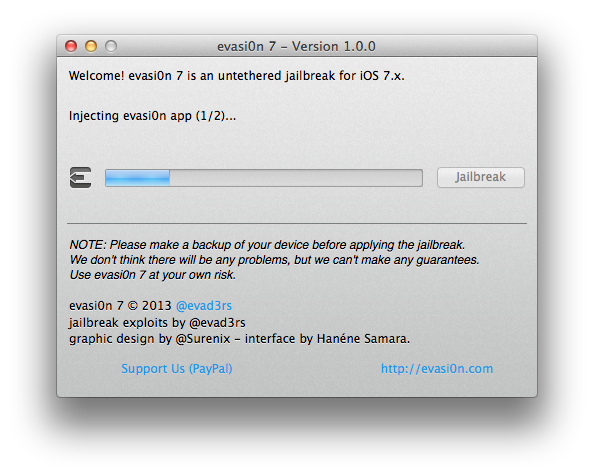
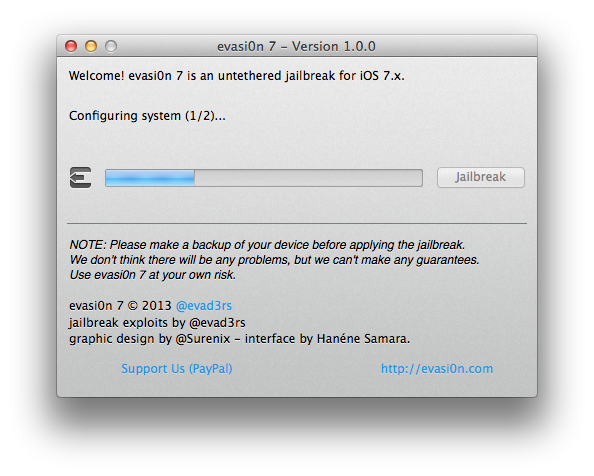 Step ThirteenYou will then be asked to unlock your device and tap the new 'evasi0n 7' app icon. It is imperative that you only tap the icon once. The app will open and immediately close.
Step ThirteenYou will then be asked to unlock your device and tap the new 'evasi0n 7' app icon. It is imperative that you only tap the icon once. The app will open and immediately close.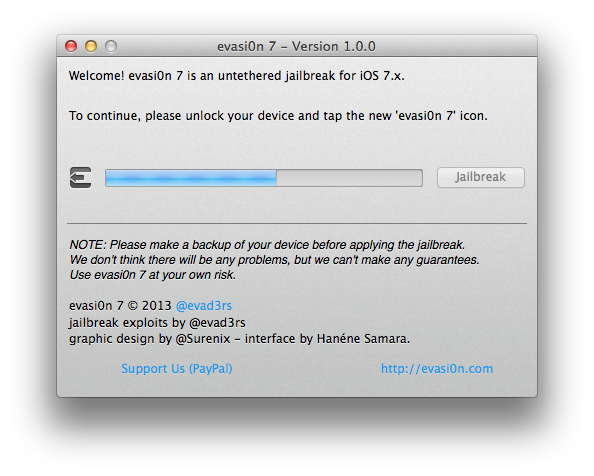
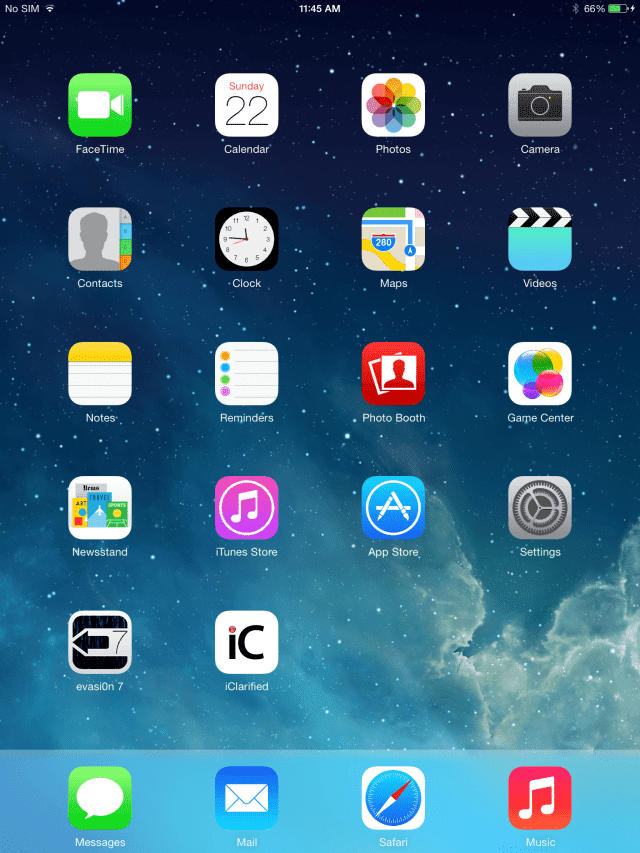 Step FourteenEvasi0n will then reboot the device again, modify rootfs, and then complete!
Step FourteenEvasi0n will then reboot the device again, modify rootfs, and then complete!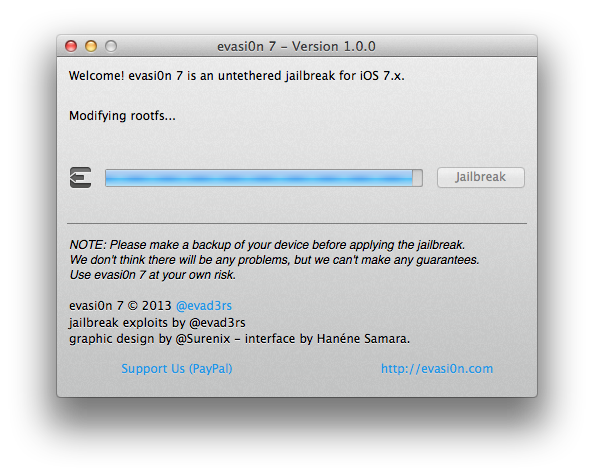
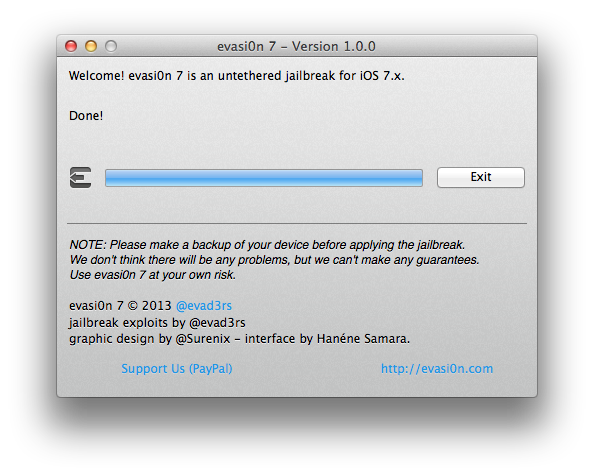 Step FifteenYour iPad will now reboot with Cydia on the SpringBoard!
Step FifteenYour iPad will now reboot with Cydia on the SpringBoard!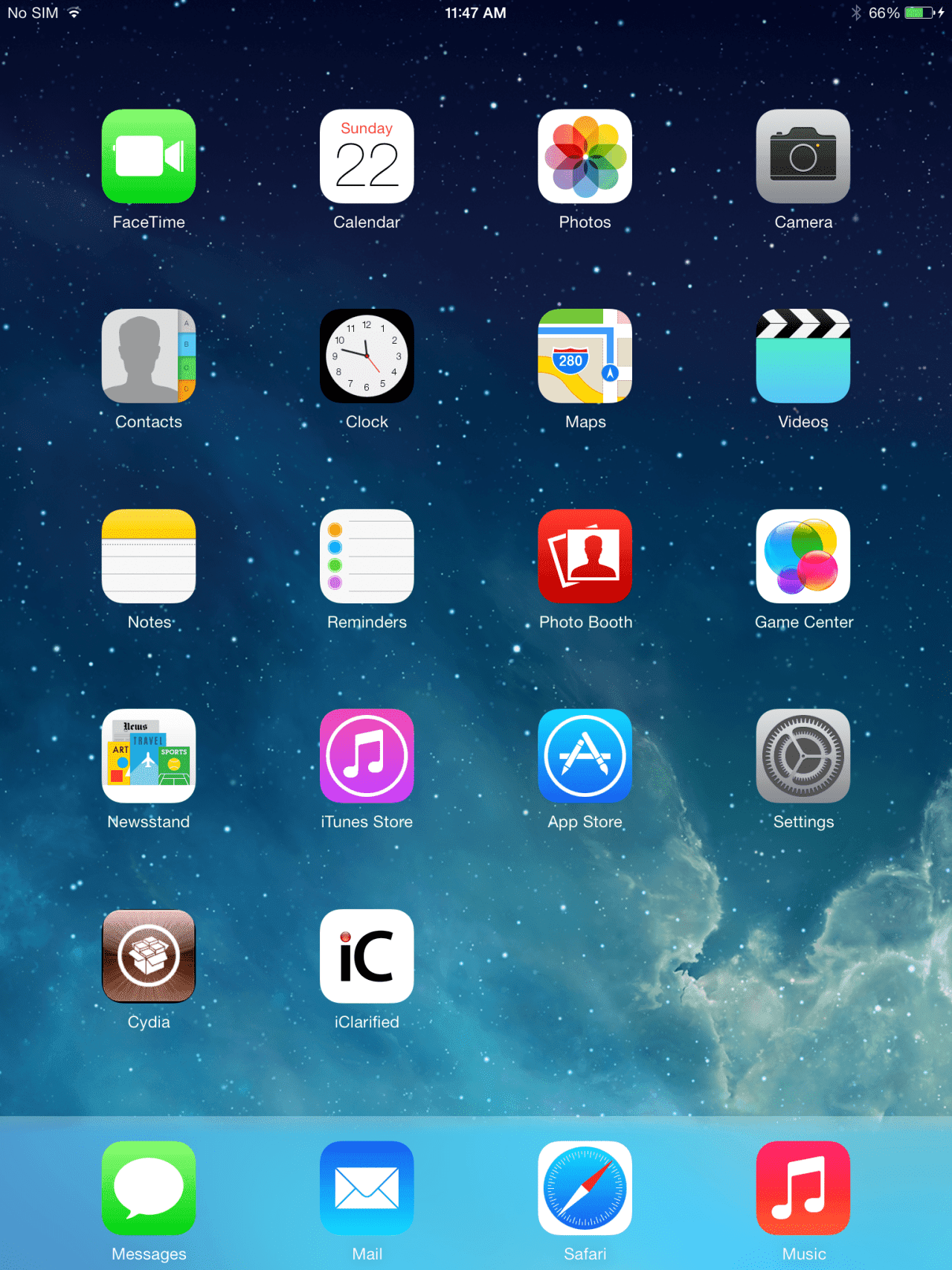

No comments:
Post a Comment