
These are instructions on how to install FaceTime on your first generation iPad. You must have a jailbroken iPad to continue.
Step One
Create a new folder on your desktop called Pwnage and place the following files in it.
● iFacePad
● iPod4,1_4.2.1_8C148_Restore.ipsw
● PhoneDisk
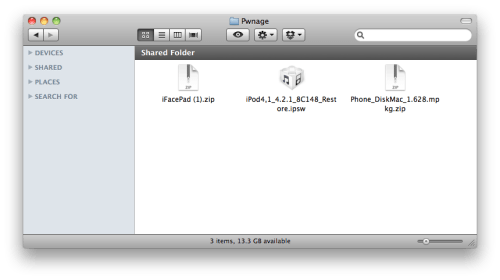
Step Two
Double click to extract the PhoneDisk archive. Then double click the .mpkg file to install the application.
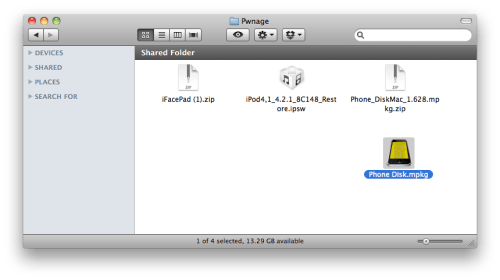
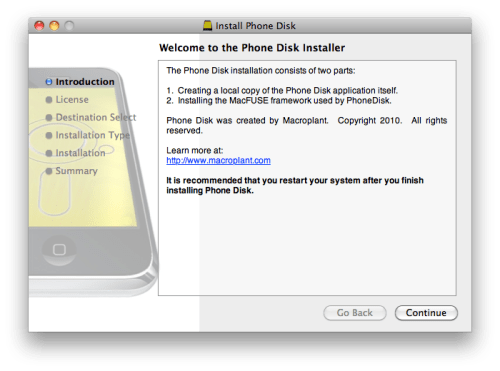
Step Three
Press to launch Cydia from your iPad's Springboard.
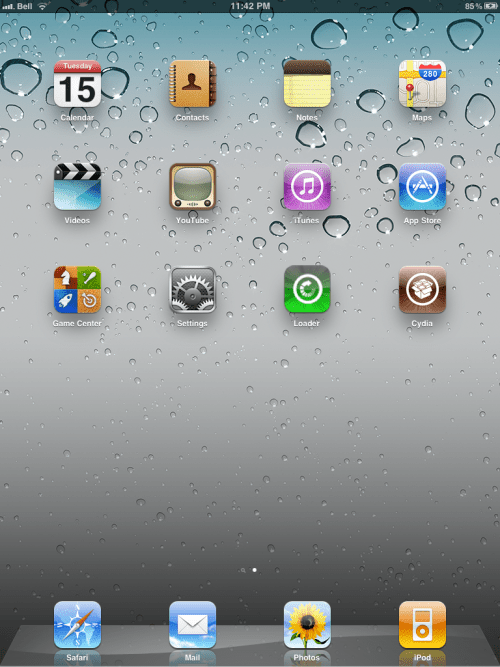
Press to select Sections from the tabs at the bottom of the screen.
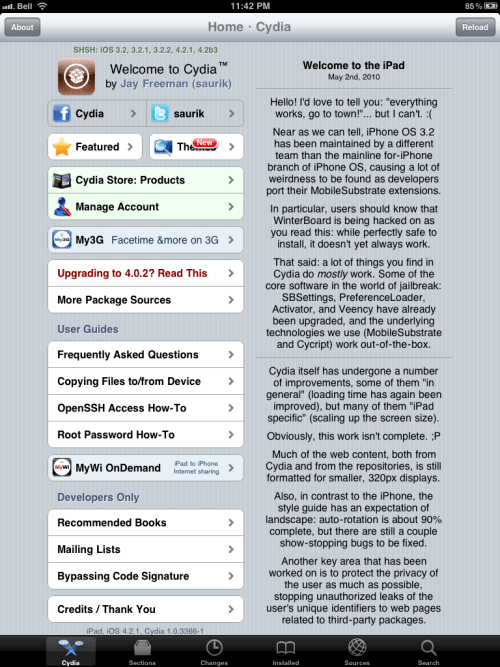
Press to select System from the list of Sections.
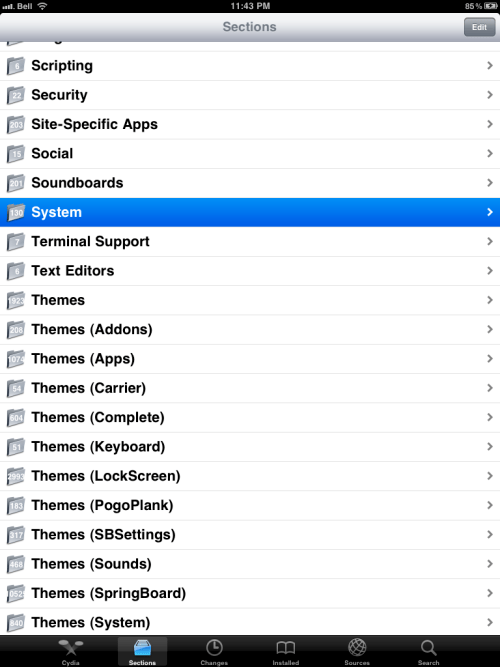
Press to choose afc2add from the list of Packages.
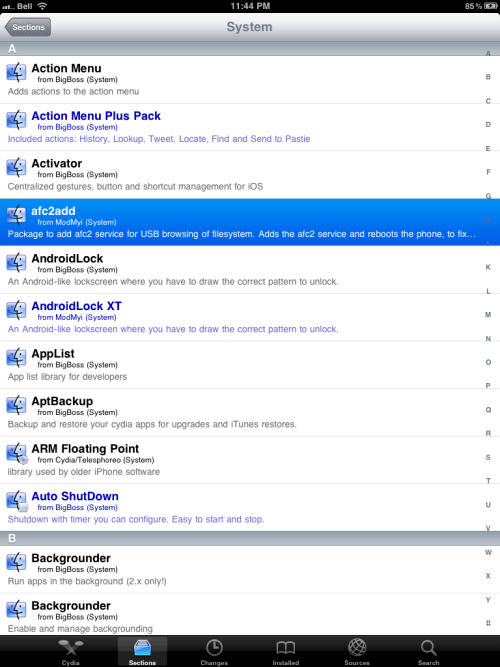
Press the Install button at the top right.
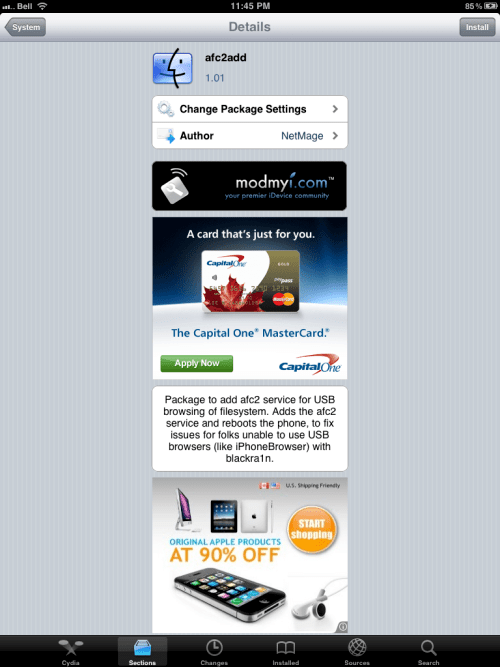
Press the Continue Queuing button from the window that appears.

Press the System button at the top left of the screen.
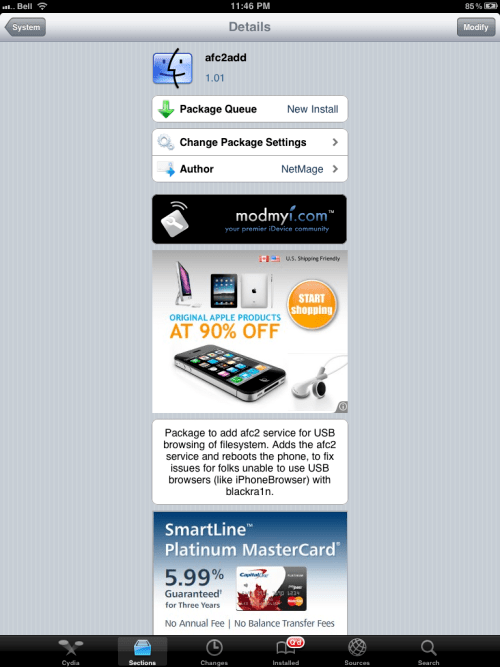
Press the Sections button at the top left of the screen.
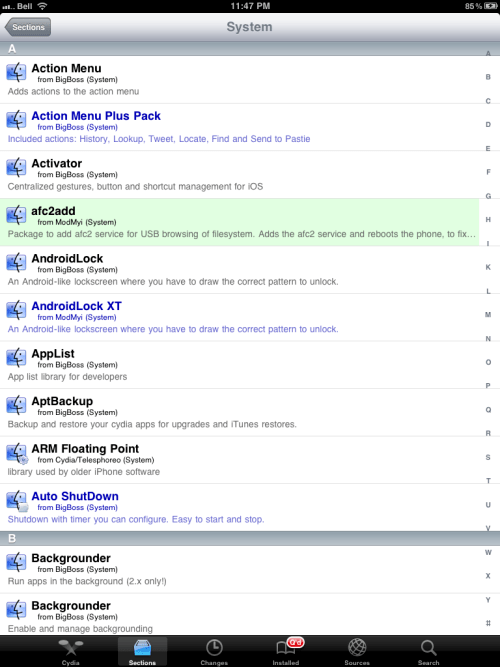
Press to select Networking from the list of Sections.
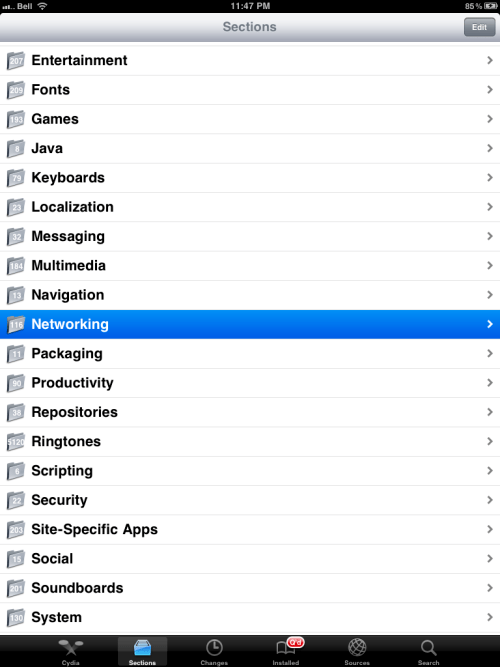
Press to select OpenSSH from the list of Packages.
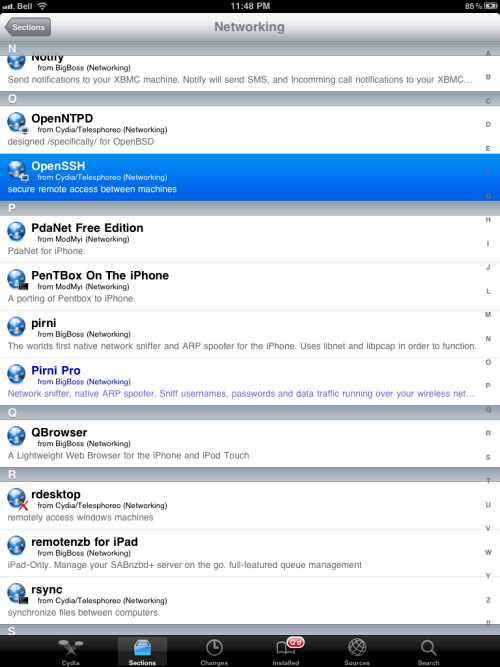
Press the Install button at the top right of the screen.
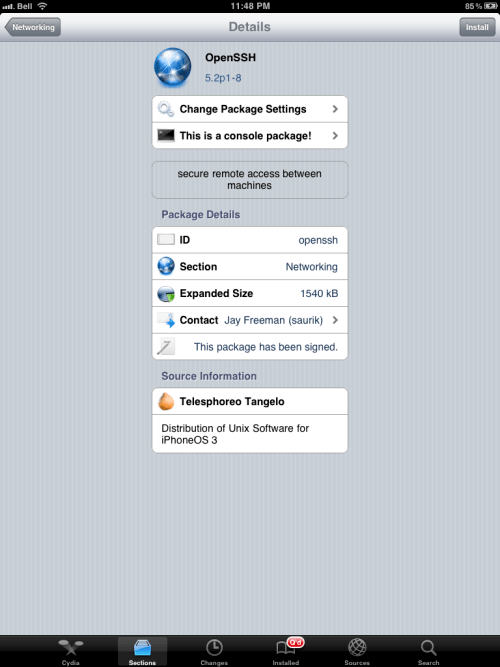
Press the Confirm button to begin installation.
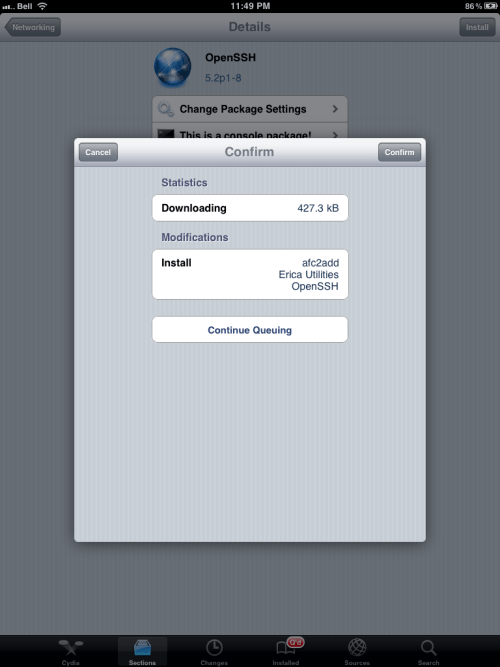
Once installation has completed successfully press the large Reboot Device button.
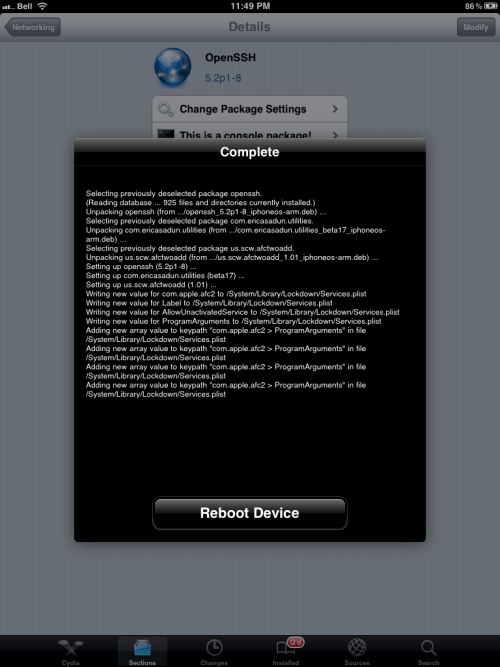
Step Four
Once your iPad has rebooted launch PhoneDisk from your Applications folder and make sure it connects to your iPad as root.
You can do this by clicking Preferences from the PhoneDisk menubar dropdown then change the app default mount path from /Documents to /.
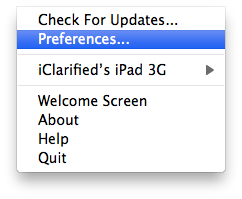
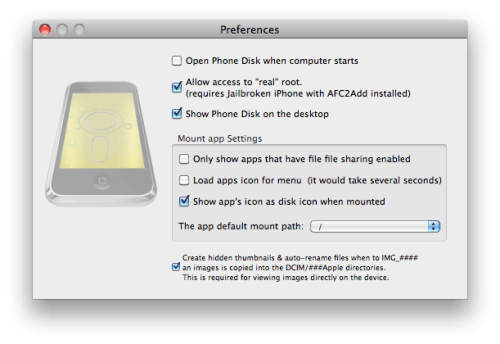
Step Five
Double click the iFacePad archive in your Pwnage folder to extract it. Then double click the extracted application to launch it.
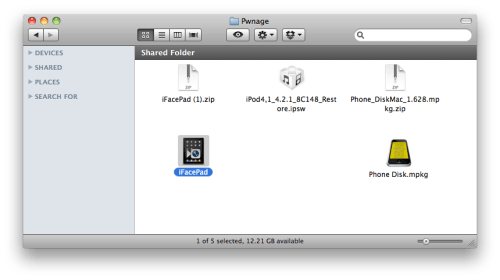
Click OK to confirm you won't hold the developer responsible for any damages.
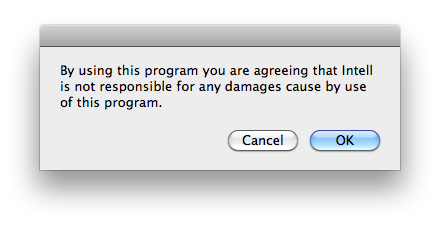
Click OK to begin. Make sure to not perform any tasks while it does its magic.
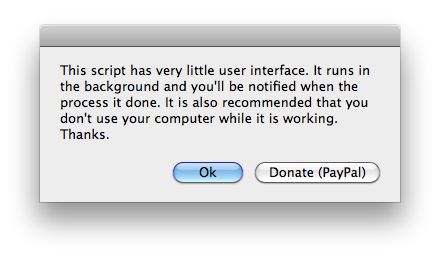
Click Yes to confirm you have PhoneDisk and SSH installed and your iPad mounted.
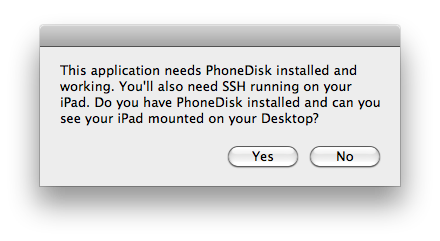
Enter the exact name of your iPad as it appears on your Desktop. Make sure to put a backslash before any apostrophes. ie iClarified\'s iPad 3G(Root)
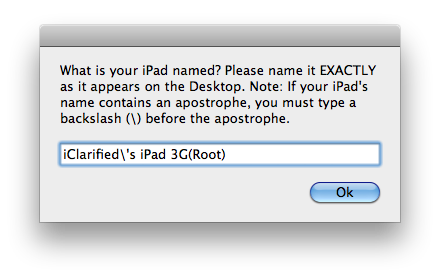
When asked if you have the iPod Touch 4G 4.2.1 firmware. Click Yes.
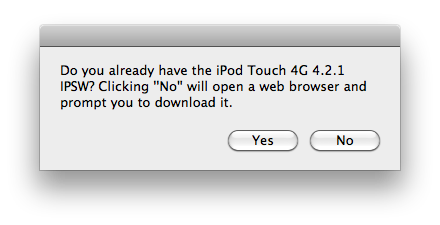
Select the iPod Touch 4G 4.2.1 ipsw using the window that appears and click Choose.
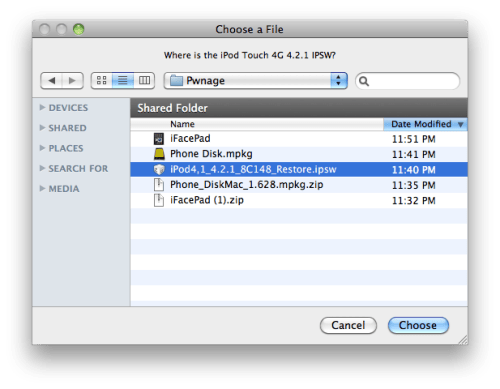
Two new windows will open. One will ask you to enter the exact name of the Applications folder in the other window. Do this then click OK.
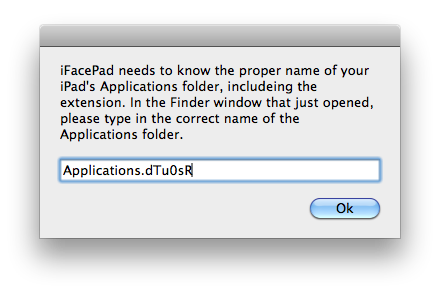
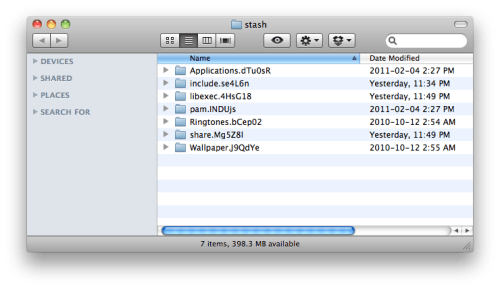
You will be warned that iFacePad needs to execute some Terminal commands. Click OK and make sure not to interrupt the script.
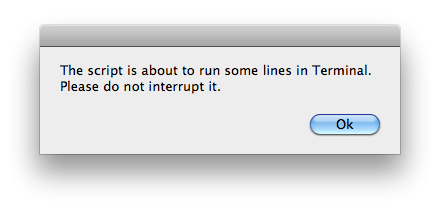
iFacePad will ask you if you want it to set the correct permissions. Click Yes.
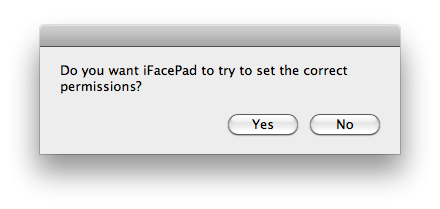
You will then be asked to input the IP address of your iPad. Click OK.
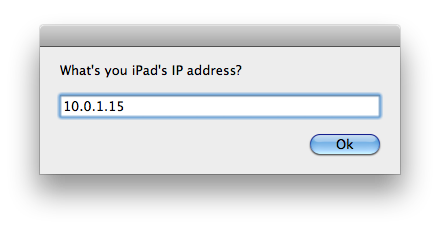
When asked your iPad's SSH port leave it at 22 and click OK.
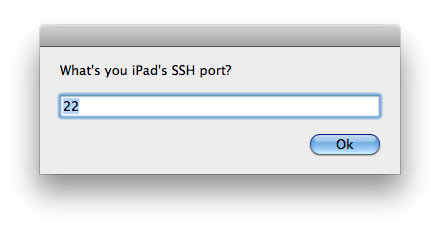
When asked your iPad's root password leave it as alpine unless you've changed it and click OK.
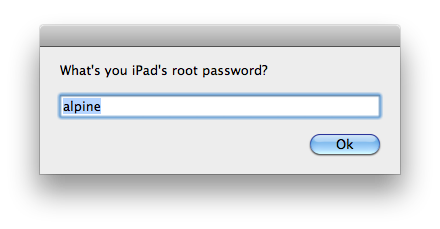
You will be reminded to change the password later. Click I will.

You will be warned that the script is about to run some lines in Terminal. Click OK and don't interrupt it.
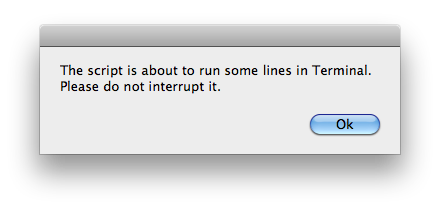
Finally, you're all done!
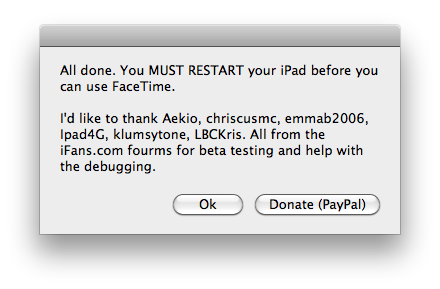
Reboot your iPad to begin using FaceTime.
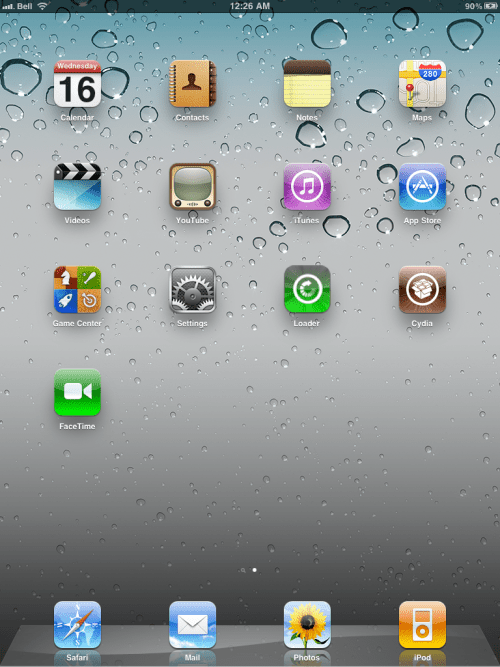
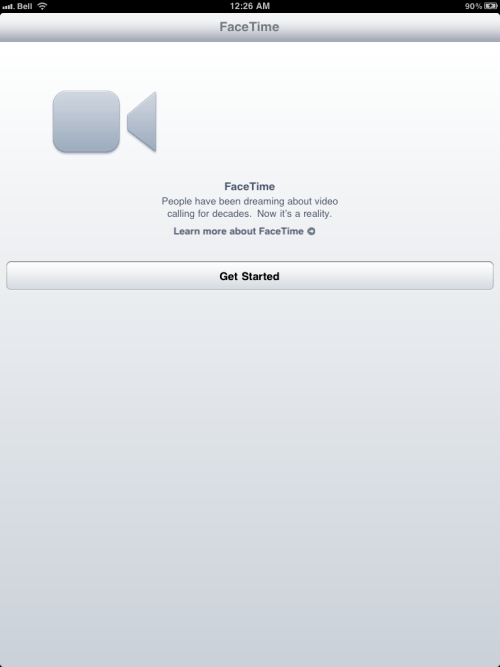
*Thanks to IntellMR for making this possible!
Step One
Create a new folder on your desktop called Pwnage and place the following files in it.
● iFacePad
● iPod4,1_4.2.1_8C148_Restore.ipsw
● PhoneDisk
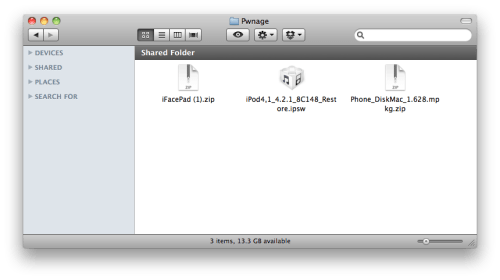
Step Two
Double click to extract the PhoneDisk archive. Then double click the .mpkg file to install the application.
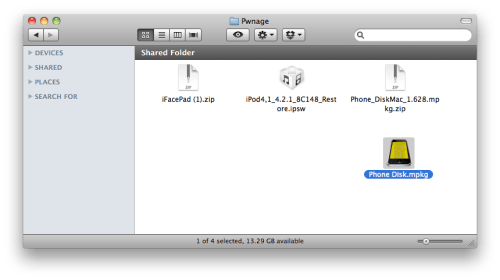
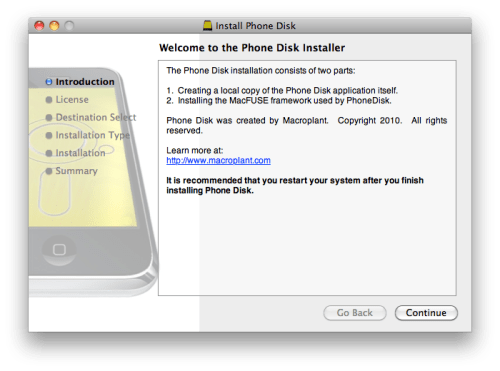
Step Three
Press to launch Cydia from your iPad's Springboard.
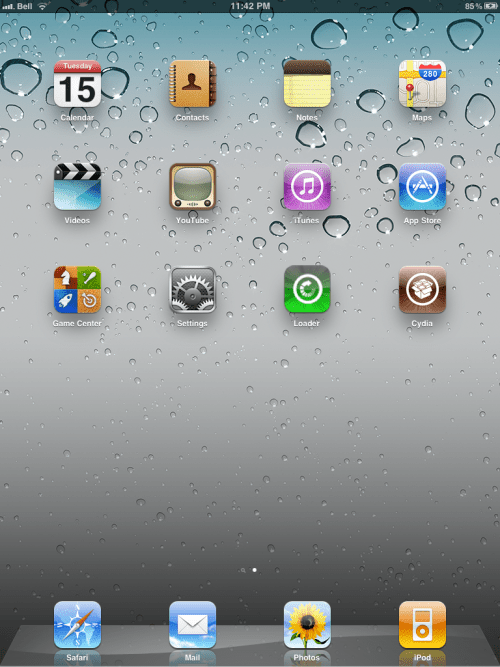
Press to select Sections from the tabs at the bottom of the screen.
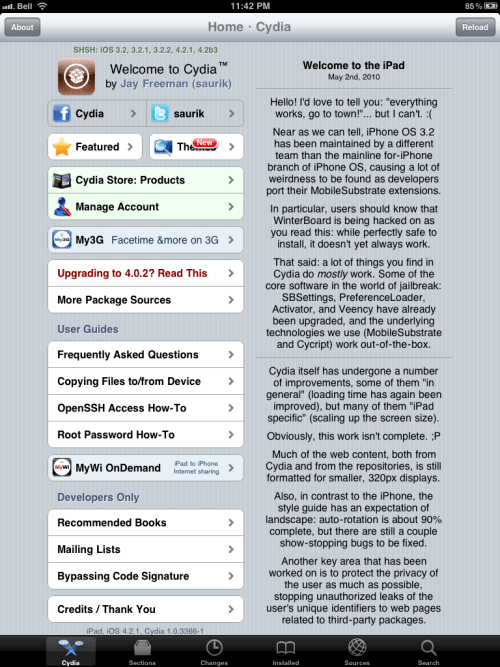
Press to select System from the list of Sections.
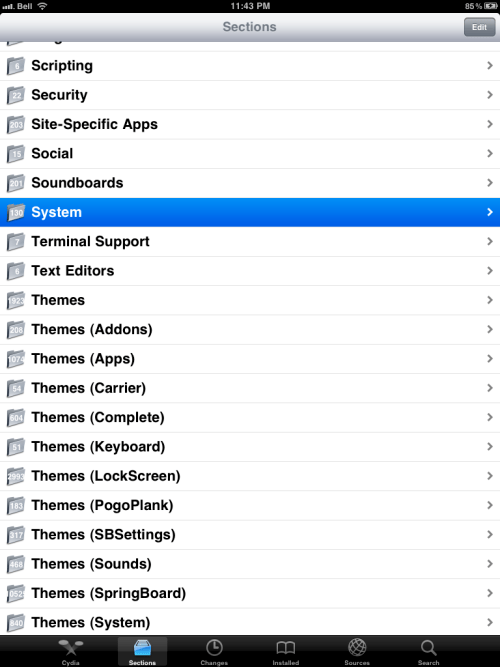
Press to choose afc2add from the list of Packages.
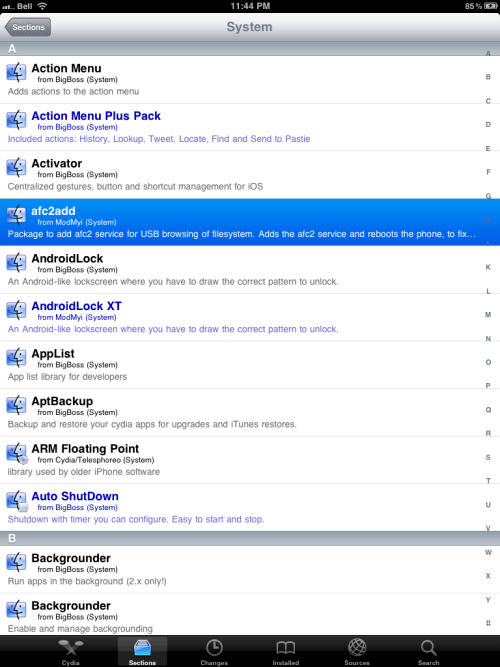
Press the Install button at the top right.
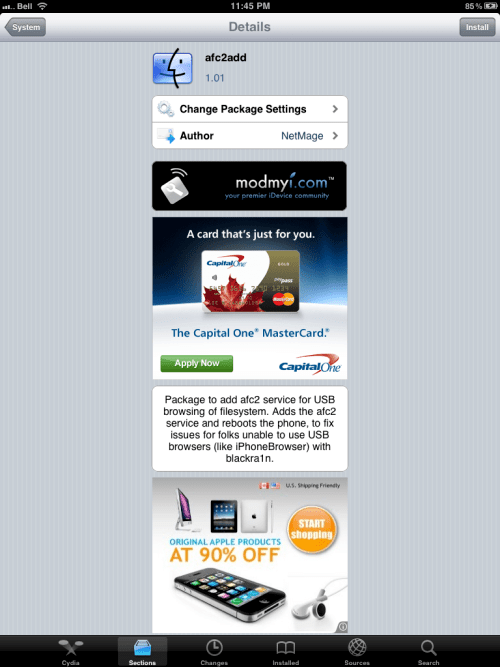
Press the Continue Queuing button from the window that appears.

Press the System button at the top left of the screen.
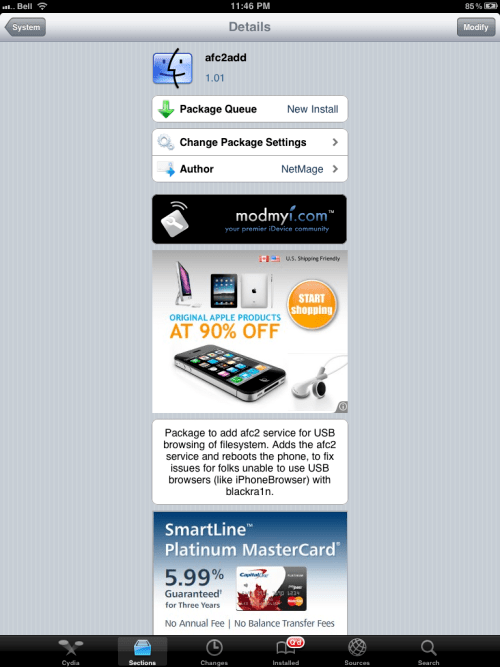
Press the Sections button at the top left of the screen.
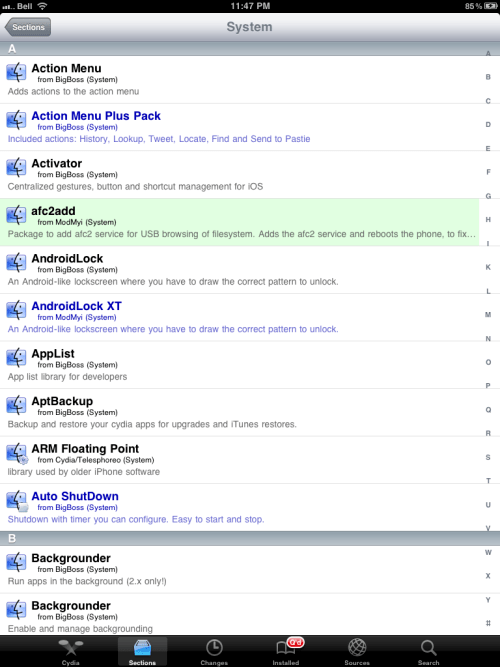
Press to select Networking from the list of Sections.
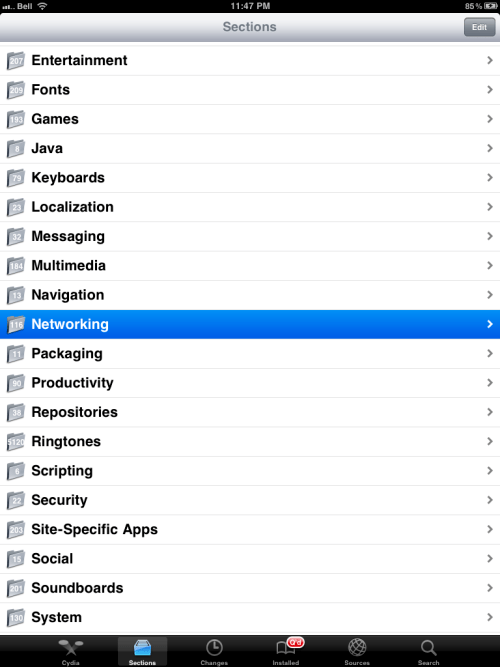
Press to select OpenSSH from the list of Packages.
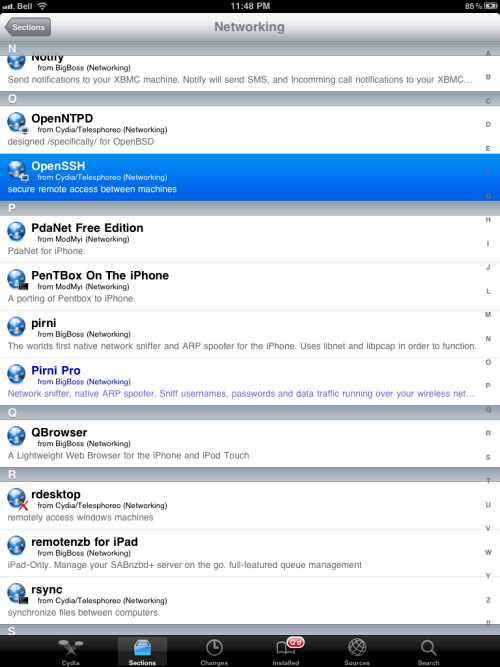
Press the Install button at the top right of the screen.
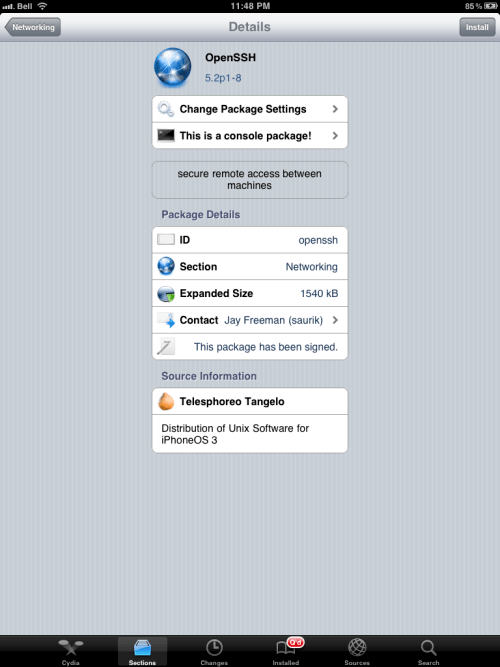
Press the Confirm button to begin installation.
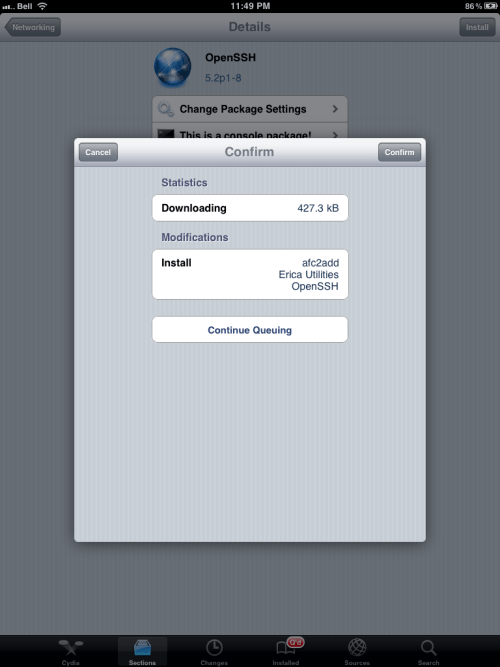
Once installation has completed successfully press the large Reboot Device button.
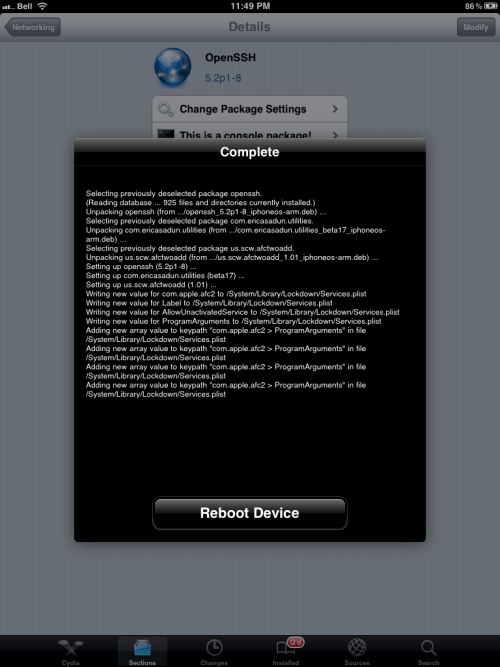
Step Four
Once your iPad has rebooted launch PhoneDisk from your Applications folder and make sure it connects to your iPad as root.
You can do this by clicking Preferences from the PhoneDisk menubar dropdown then change the app default mount path from /Documents to /.
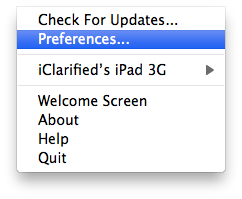
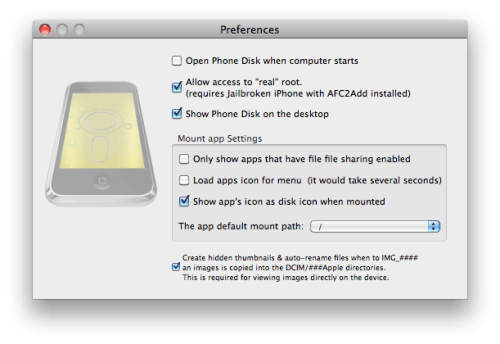
Step Five
Double click the iFacePad archive in your Pwnage folder to extract it. Then double click the extracted application to launch it.
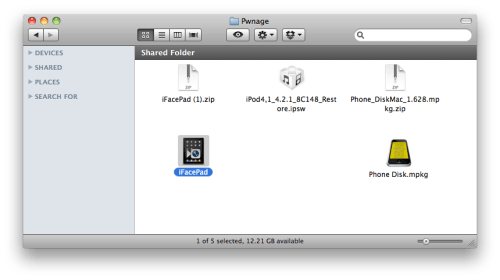
Click OK to confirm you won't hold the developer responsible for any damages.
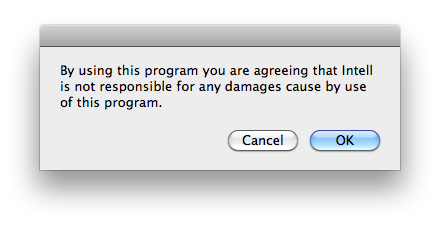
Click OK to begin. Make sure to not perform any tasks while it does its magic.
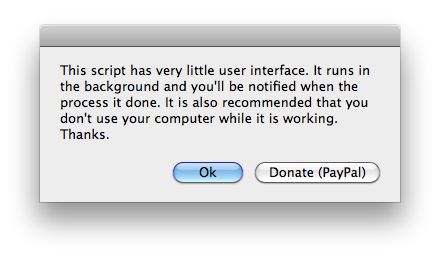
Click Yes to confirm you have PhoneDisk and SSH installed and your iPad mounted.
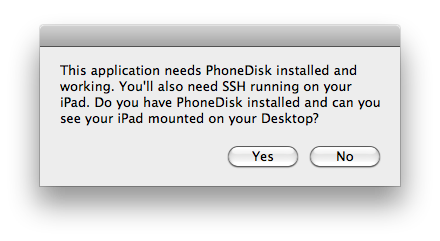
Enter the exact name of your iPad as it appears on your Desktop. Make sure to put a backslash before any apostrophes. ie iClarified\'s iPad 3G(Root)
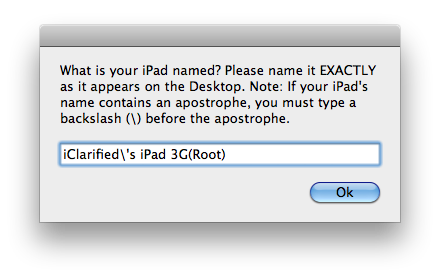
When asked if you have the iPod Touch 4G 4.2.1 firmware. Click Yes.
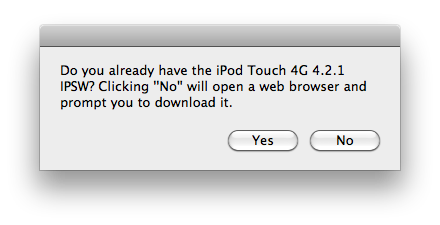
Select the iPod Touch 4G 4.2.1 ipsw using the window that appears and click Choose.
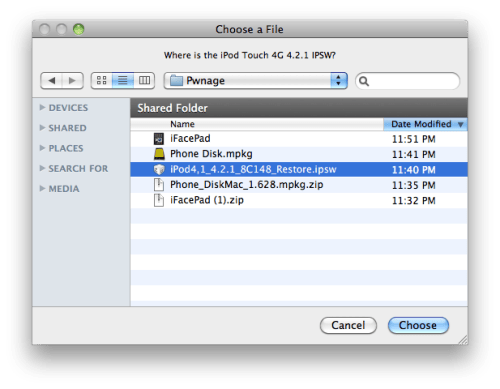
Two new windows will open. One will ask you to enter the exact name of the Applications folder in the other window. Do this then click OK.
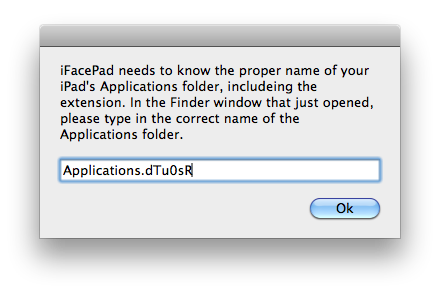
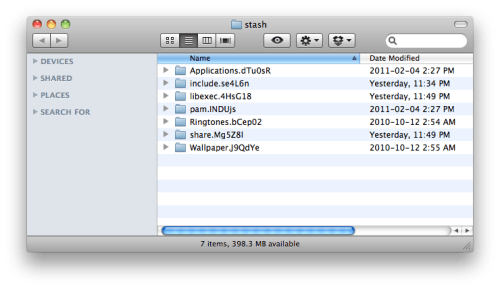
You will be warned that iFacePad needs to execute some Terminal commands. Click OK and make sure not to interrupt the script.
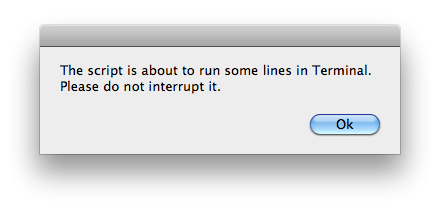
iFacePad will ask you if you want it to set the correct permissions. Click Yes.
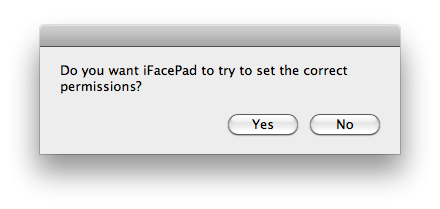
You will then be asked to input the IP address of your iPad. Click OK.
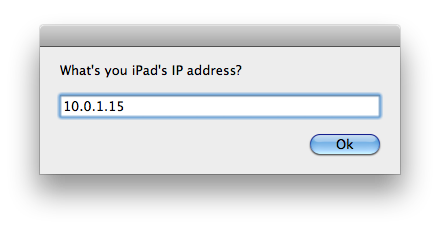
When asked your iPad's SSH port leave it at 22 and click OK.
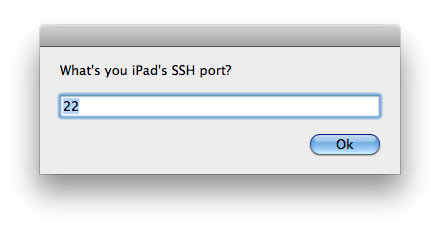
When asked your iPad's root password leave it as alpine unless you've changed it and click OK.
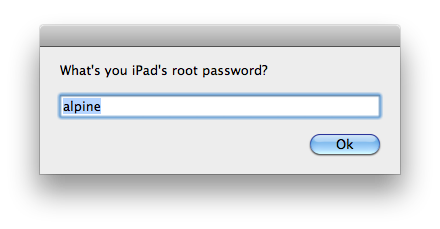
You will be reminded to change the password later. Click I will.

You will be warned that the script is about to run some lines in Terminal. Click OK and don't interrupt it.
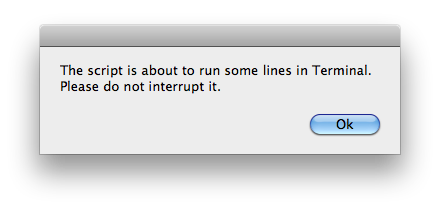
Finally, you're all done!
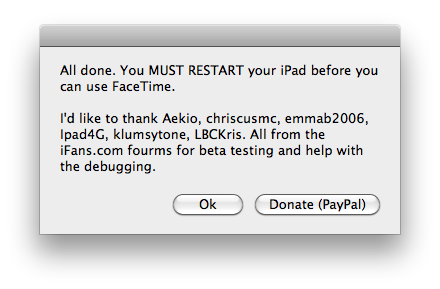
Reboot your iPad to begin using FaceTime.
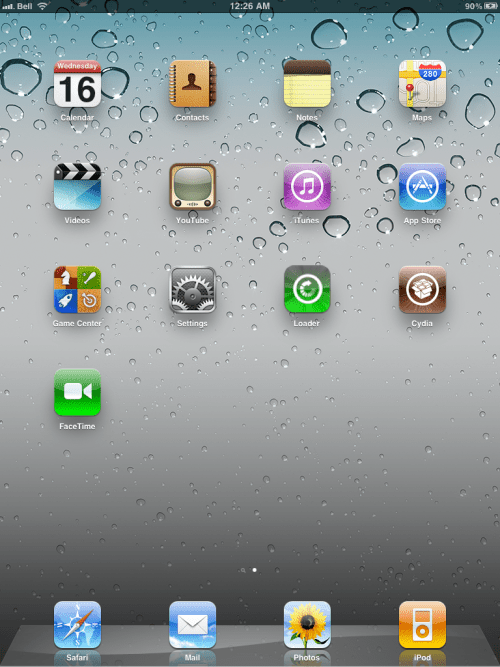
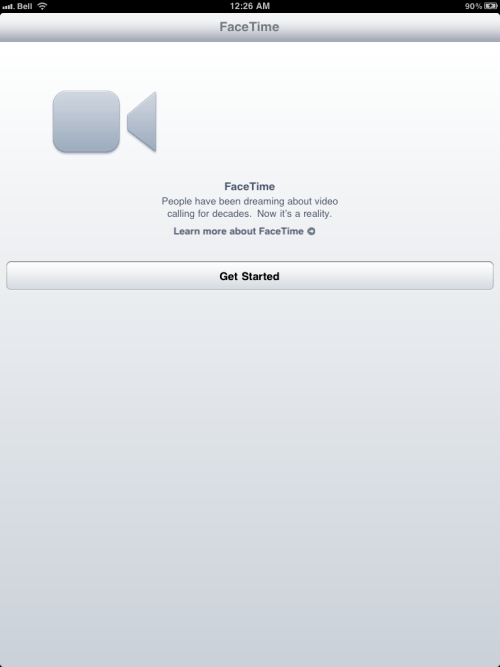
*Thanks to IntellMR for making this possible!

No comments:
Post a Comment