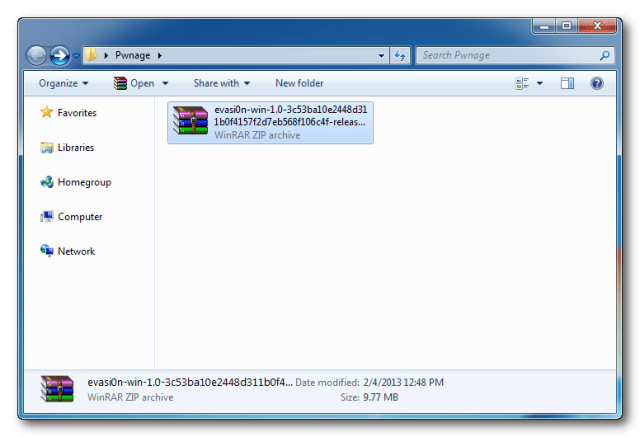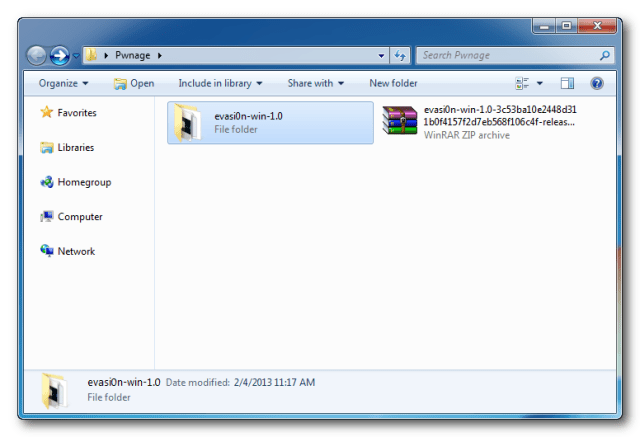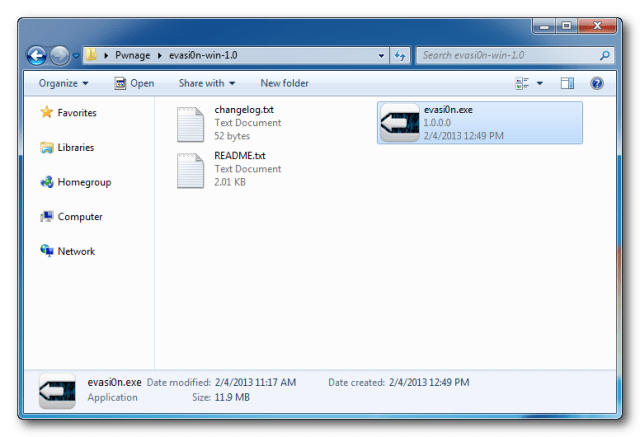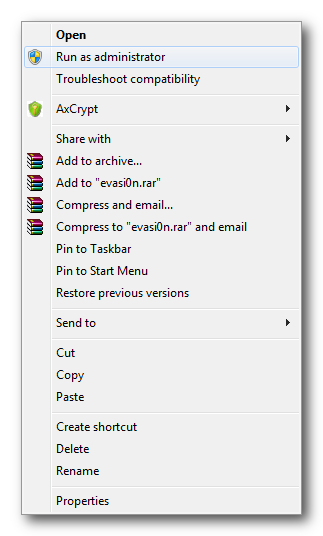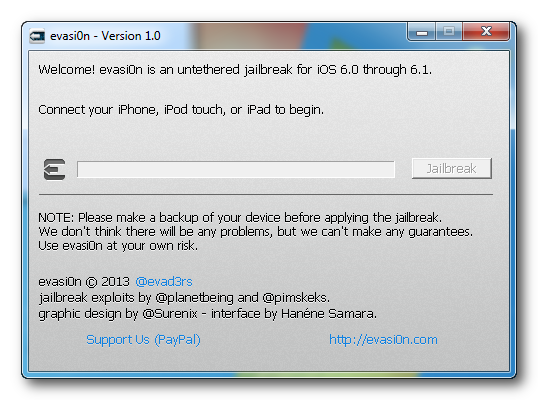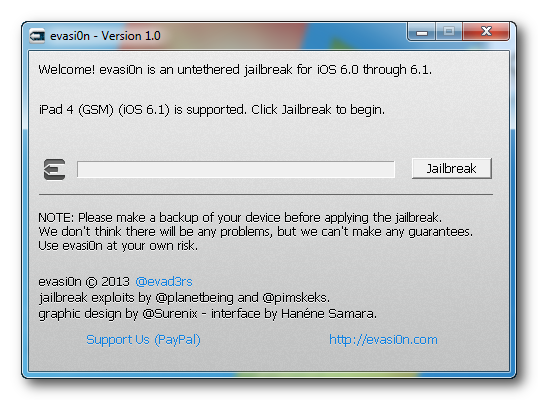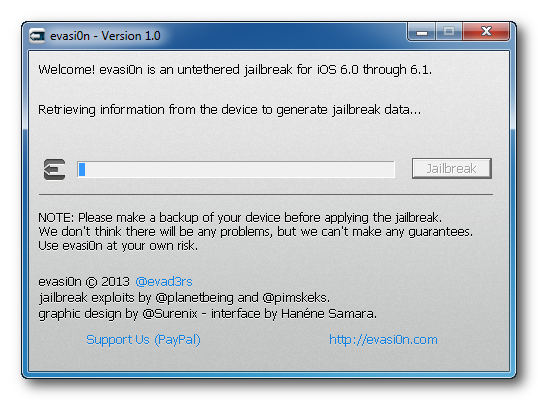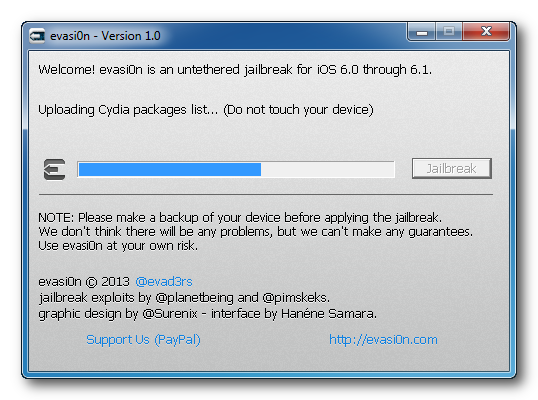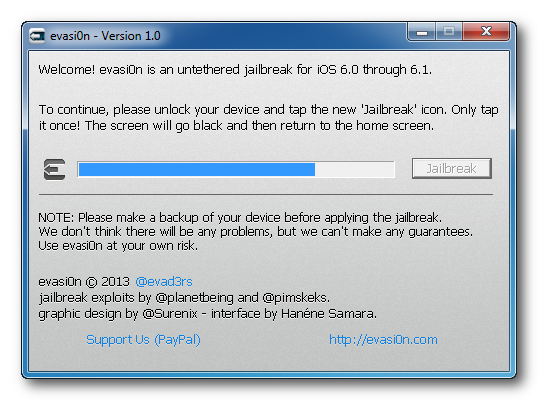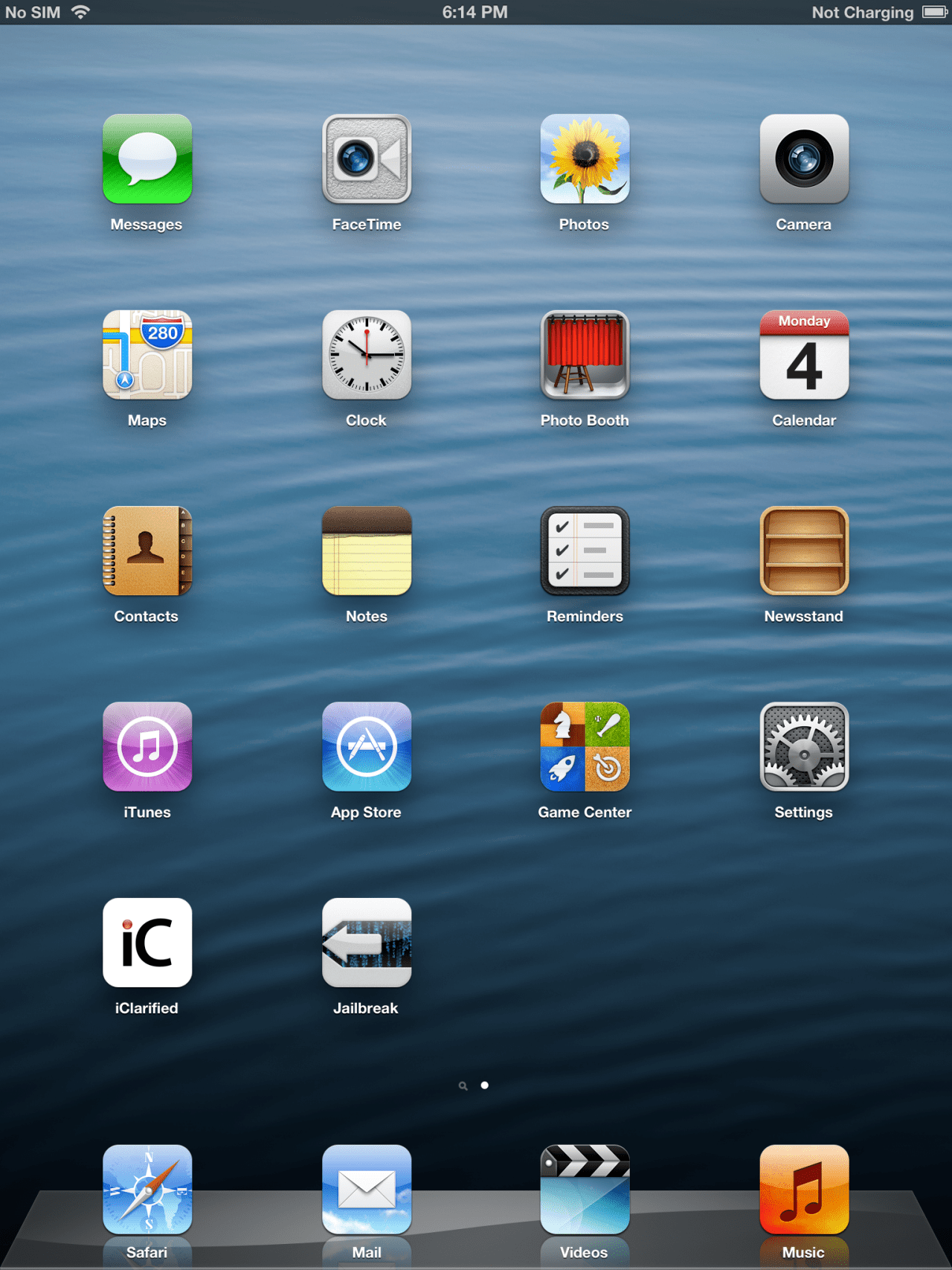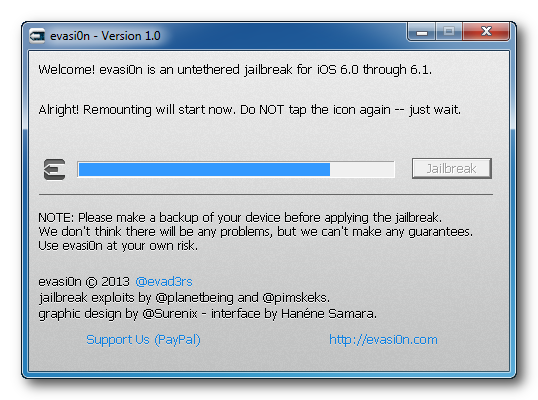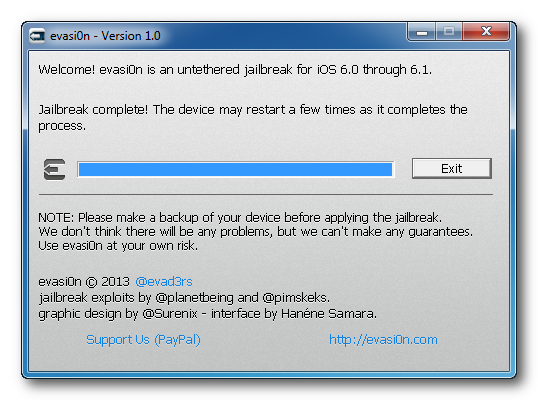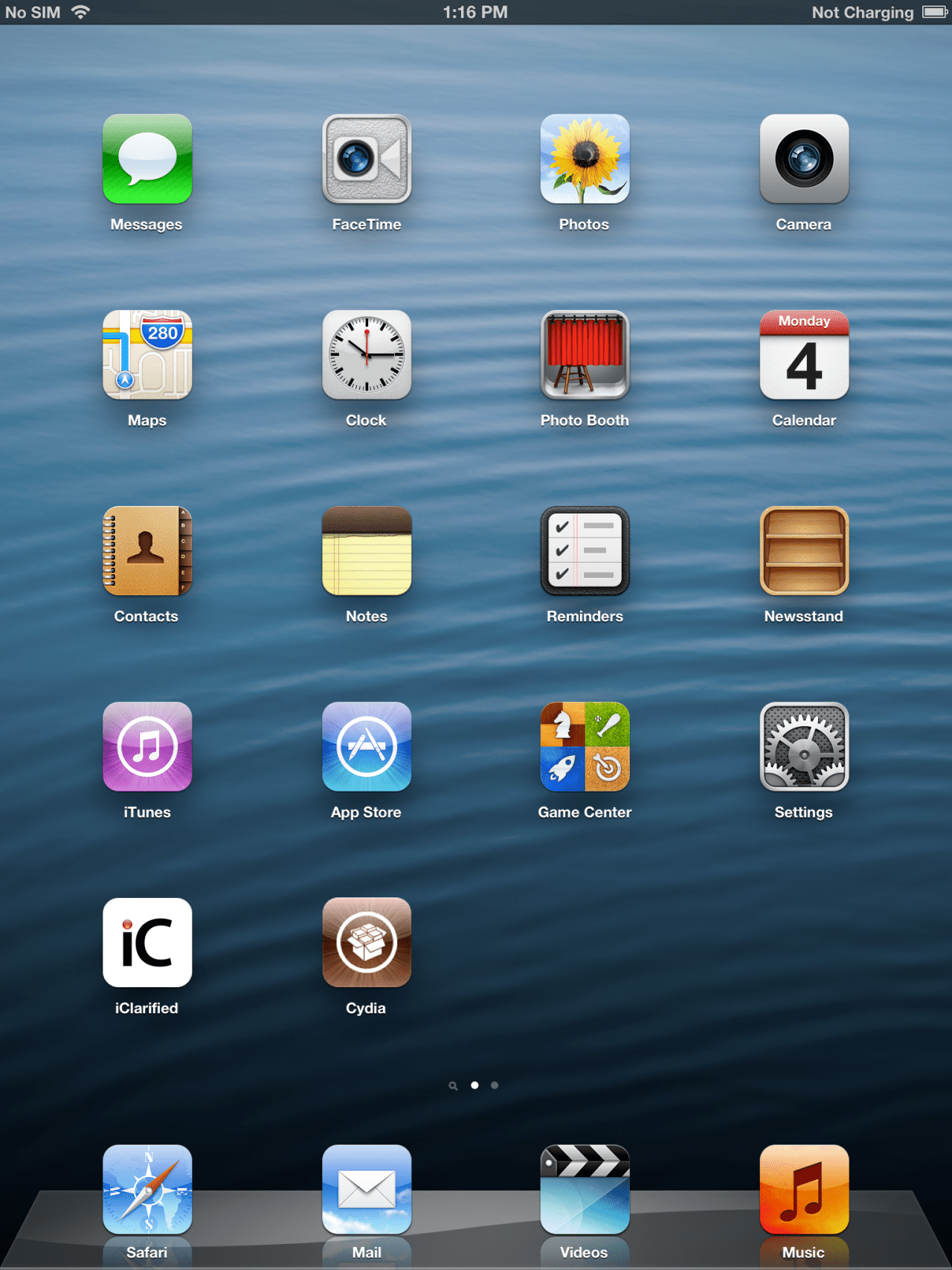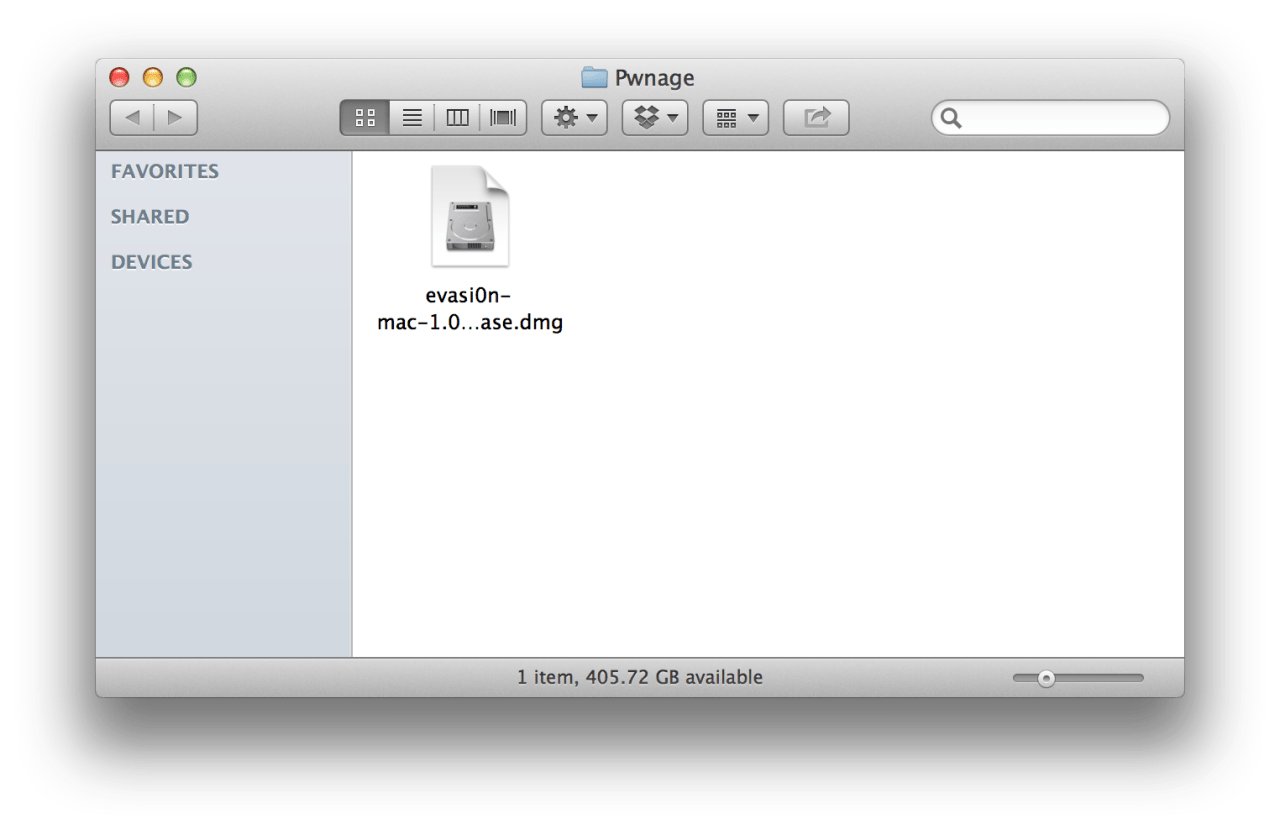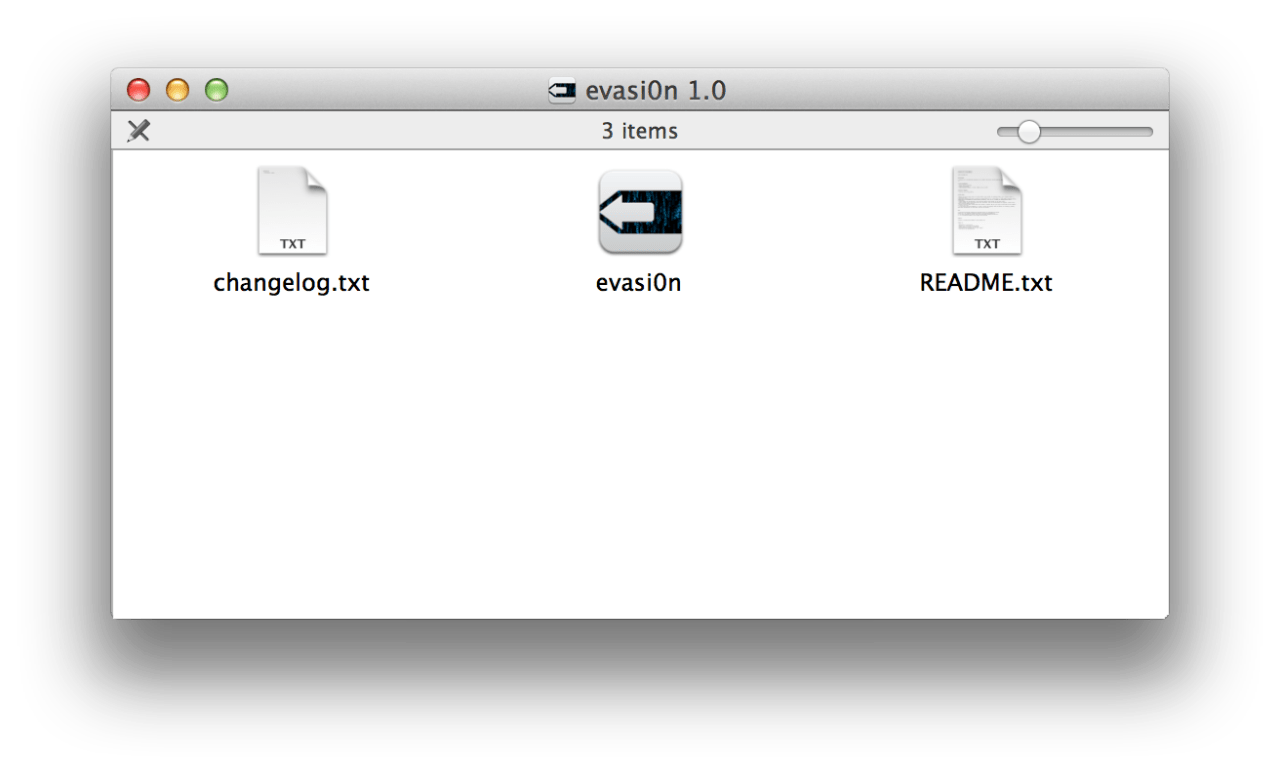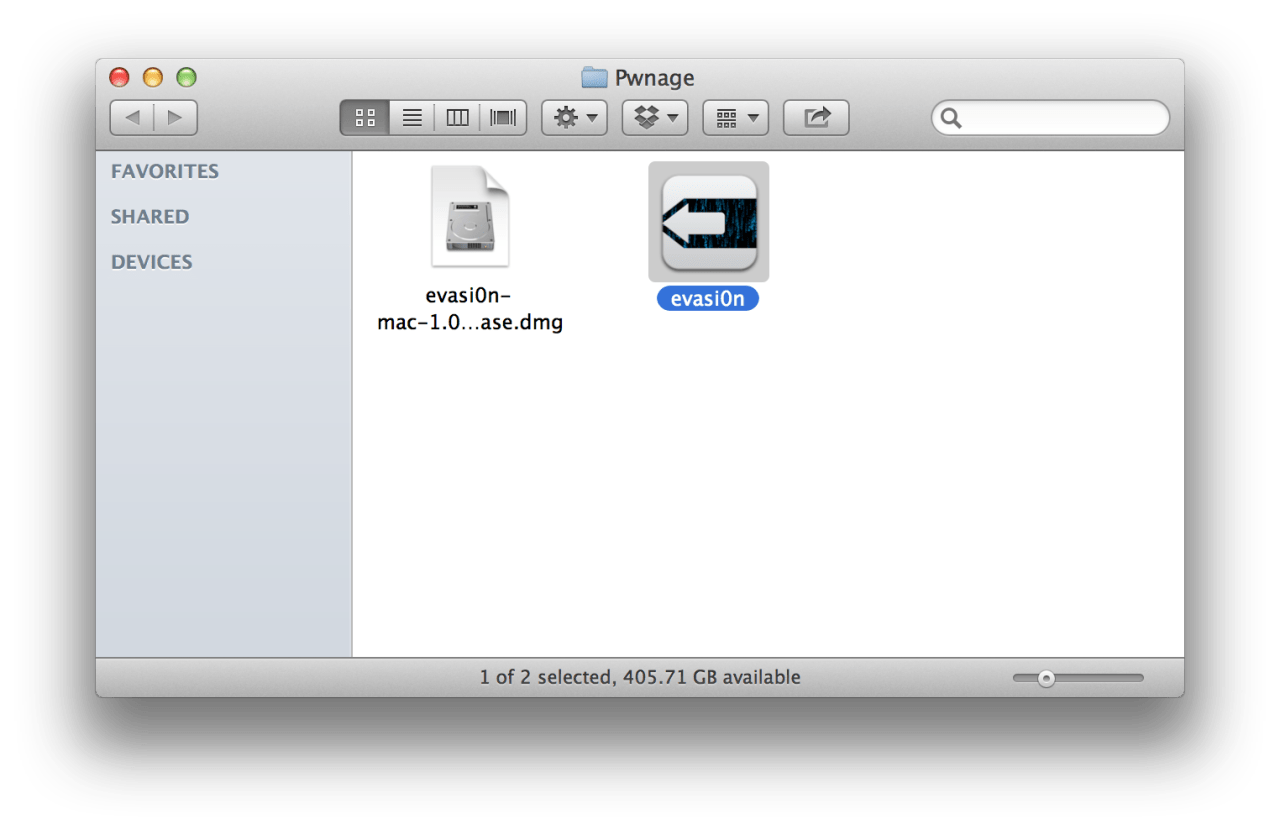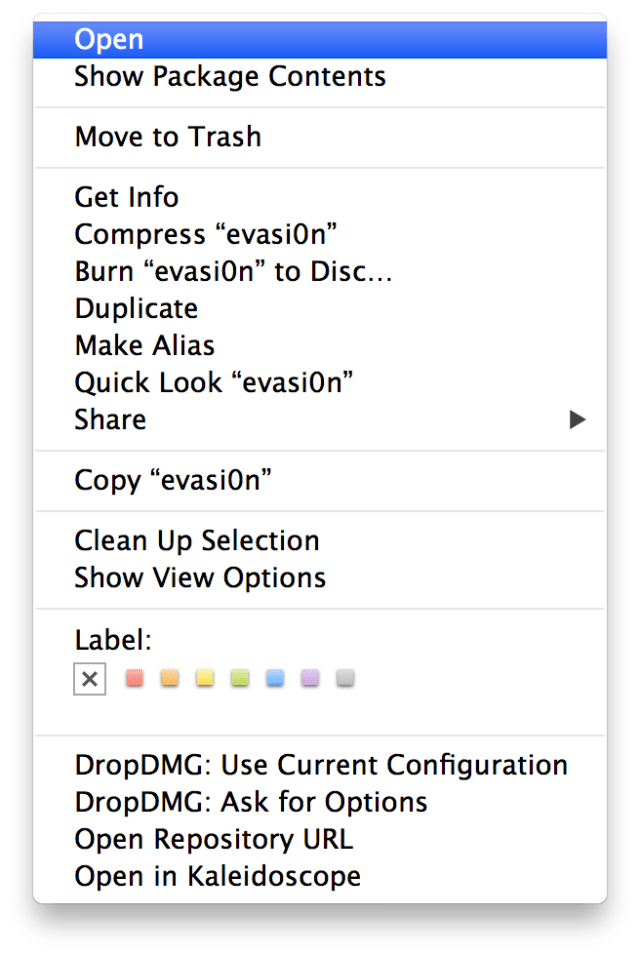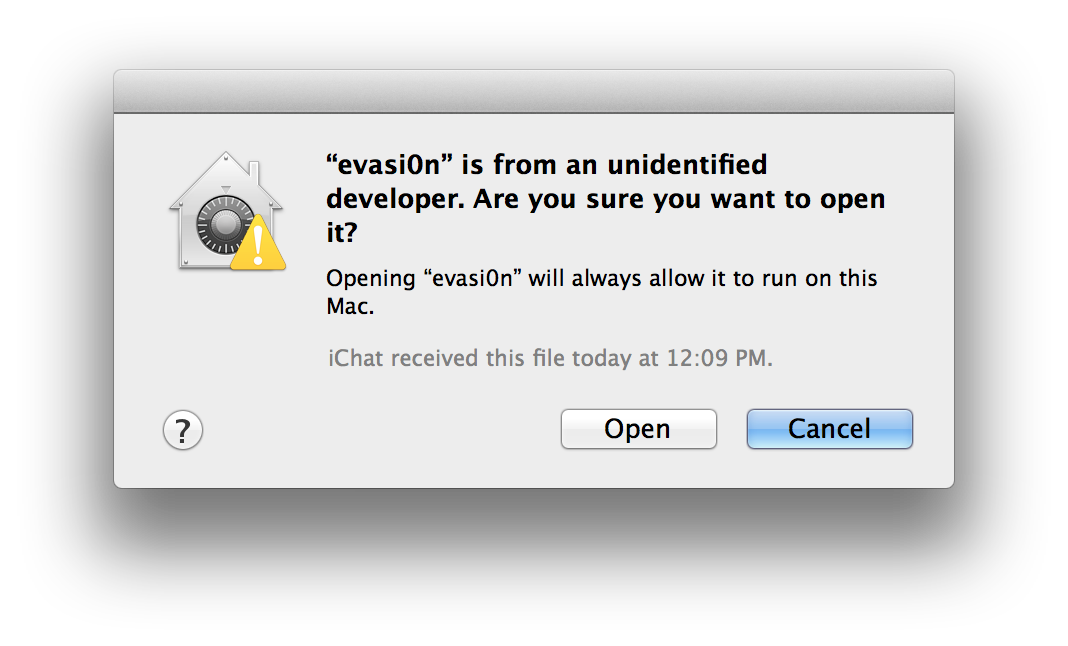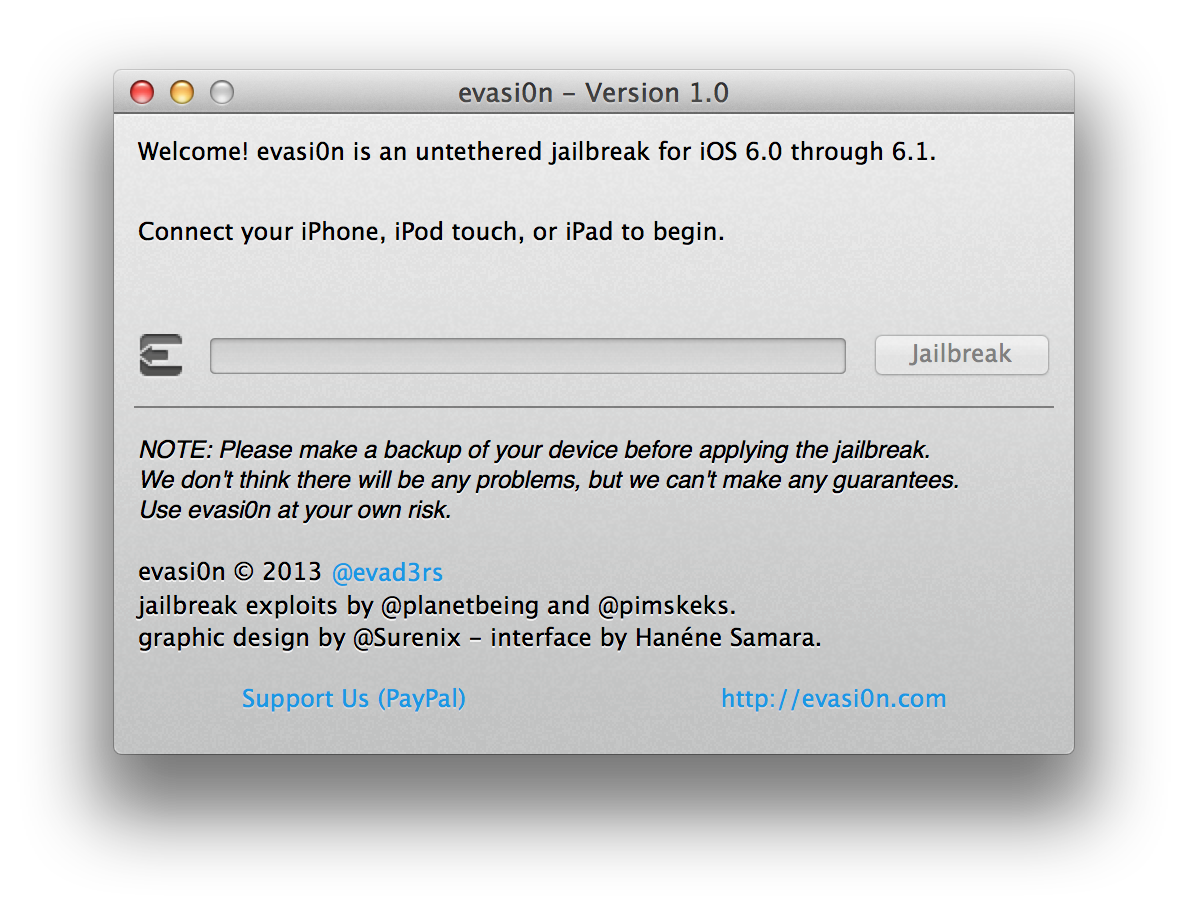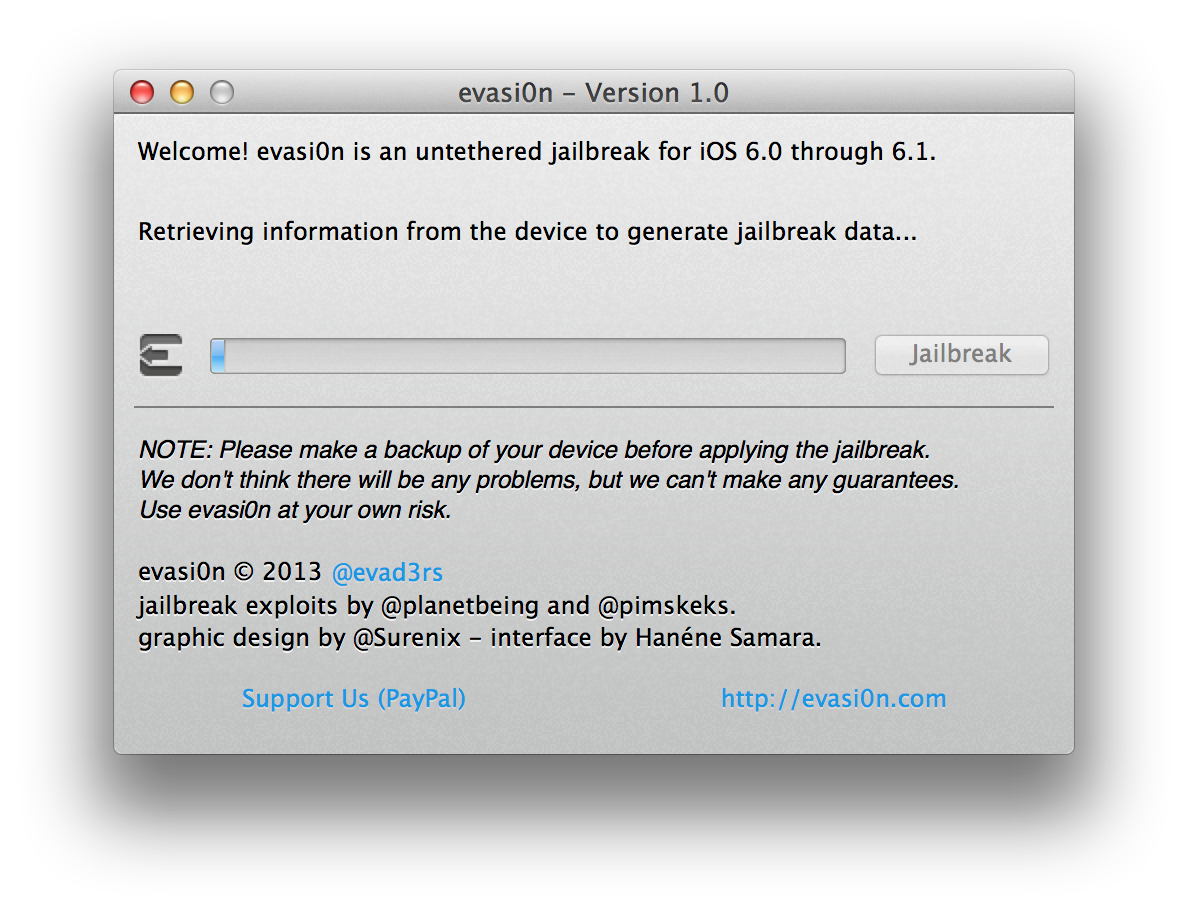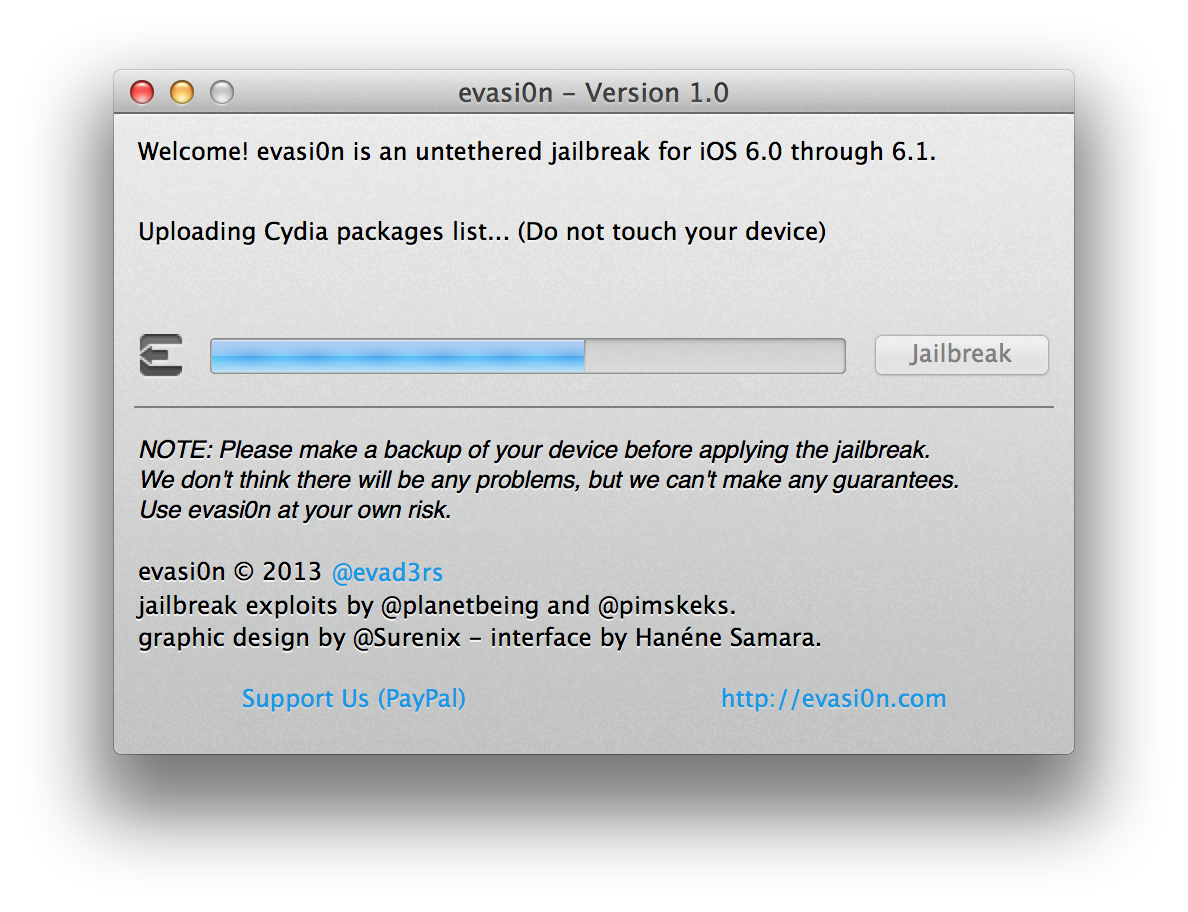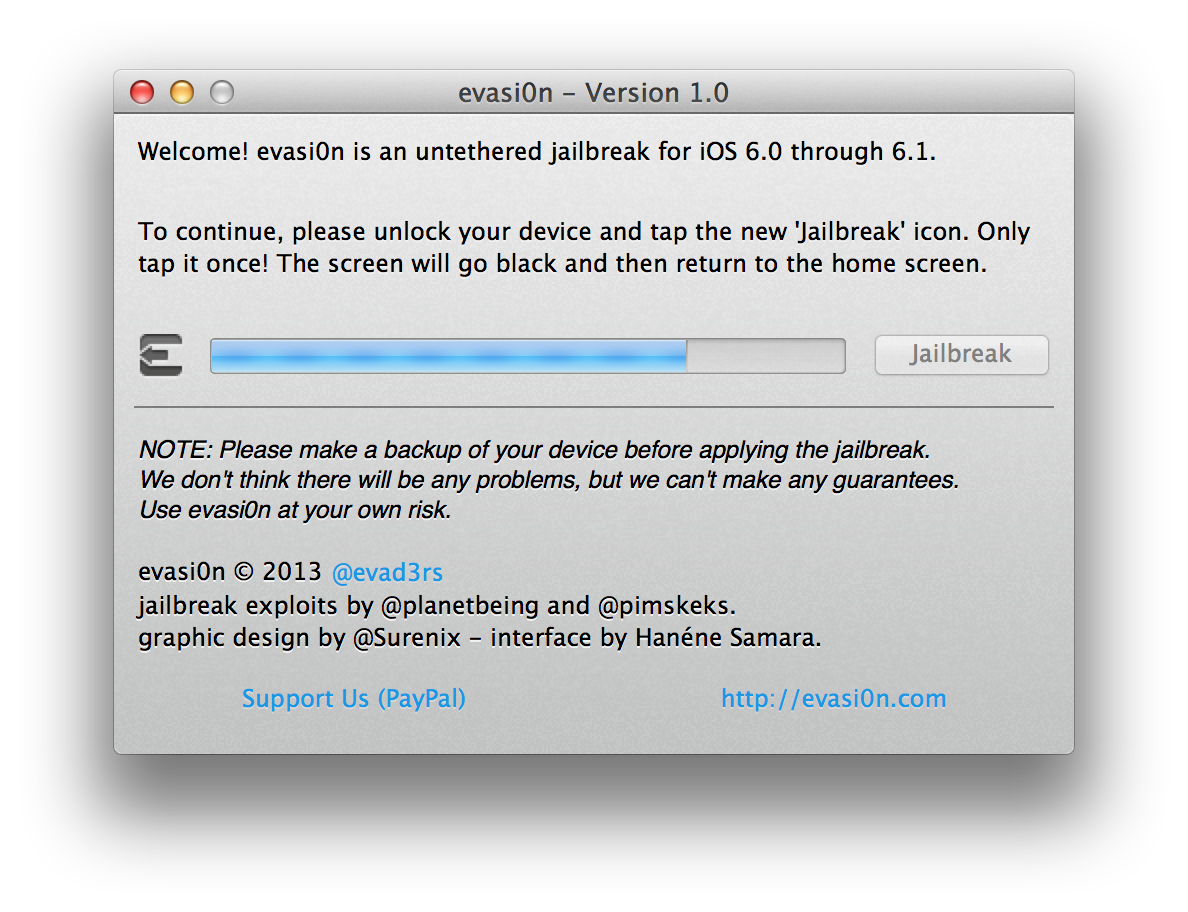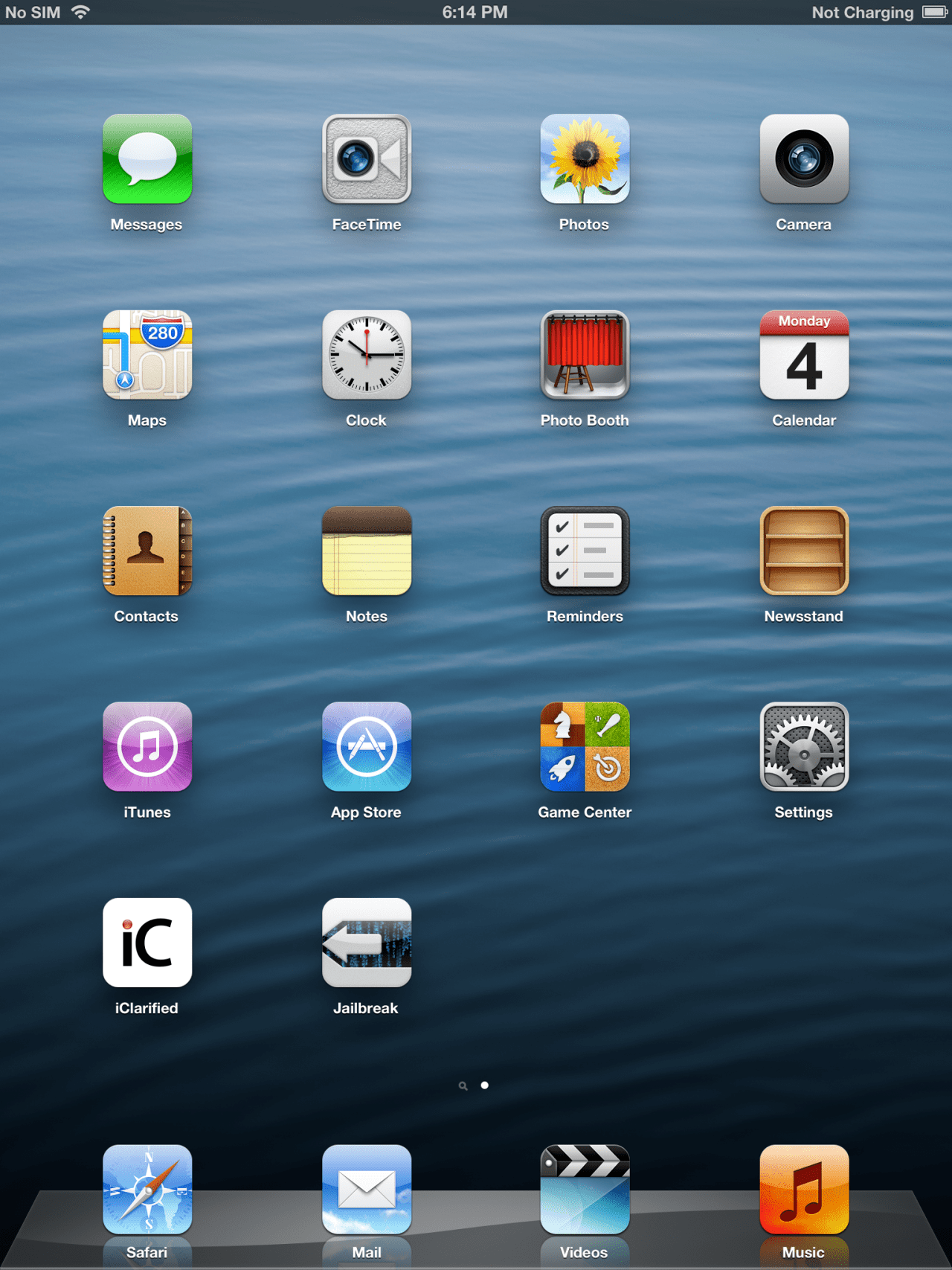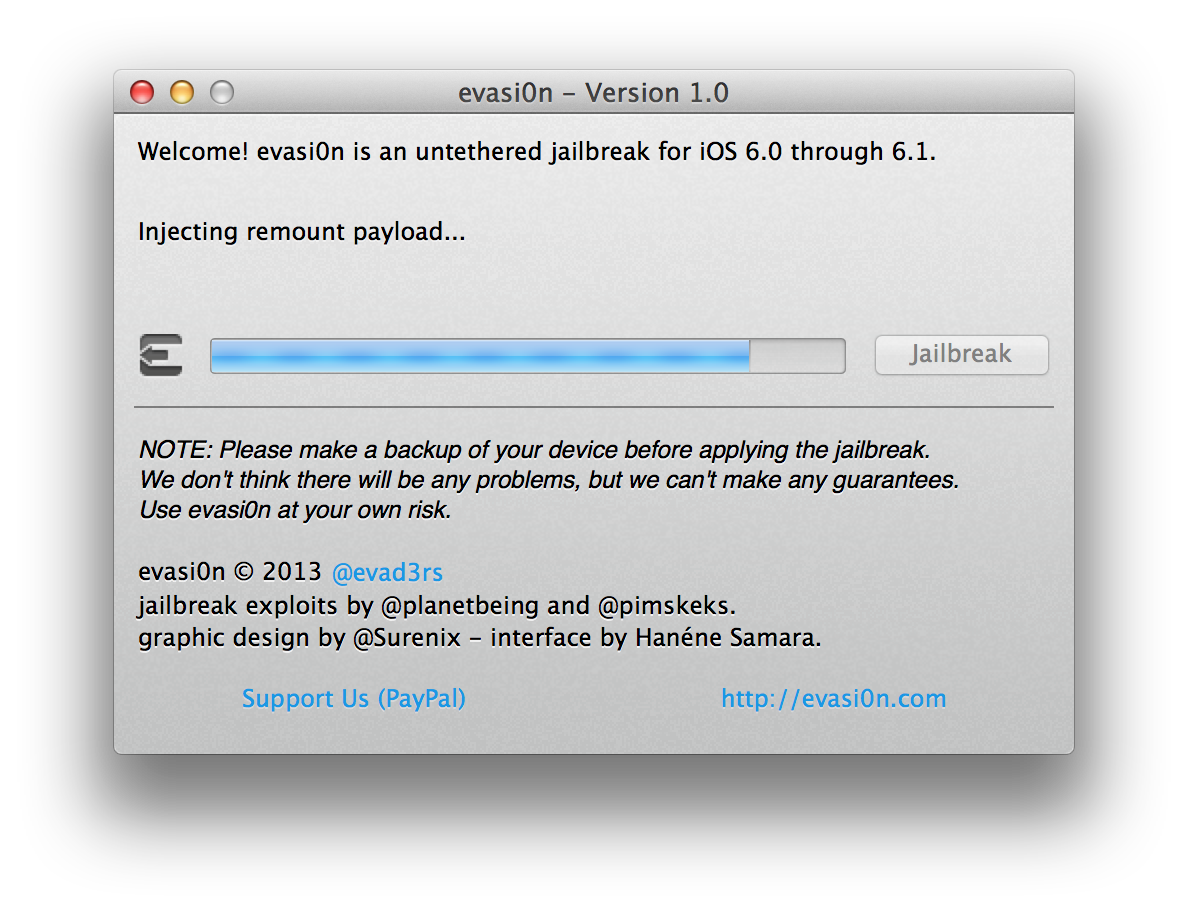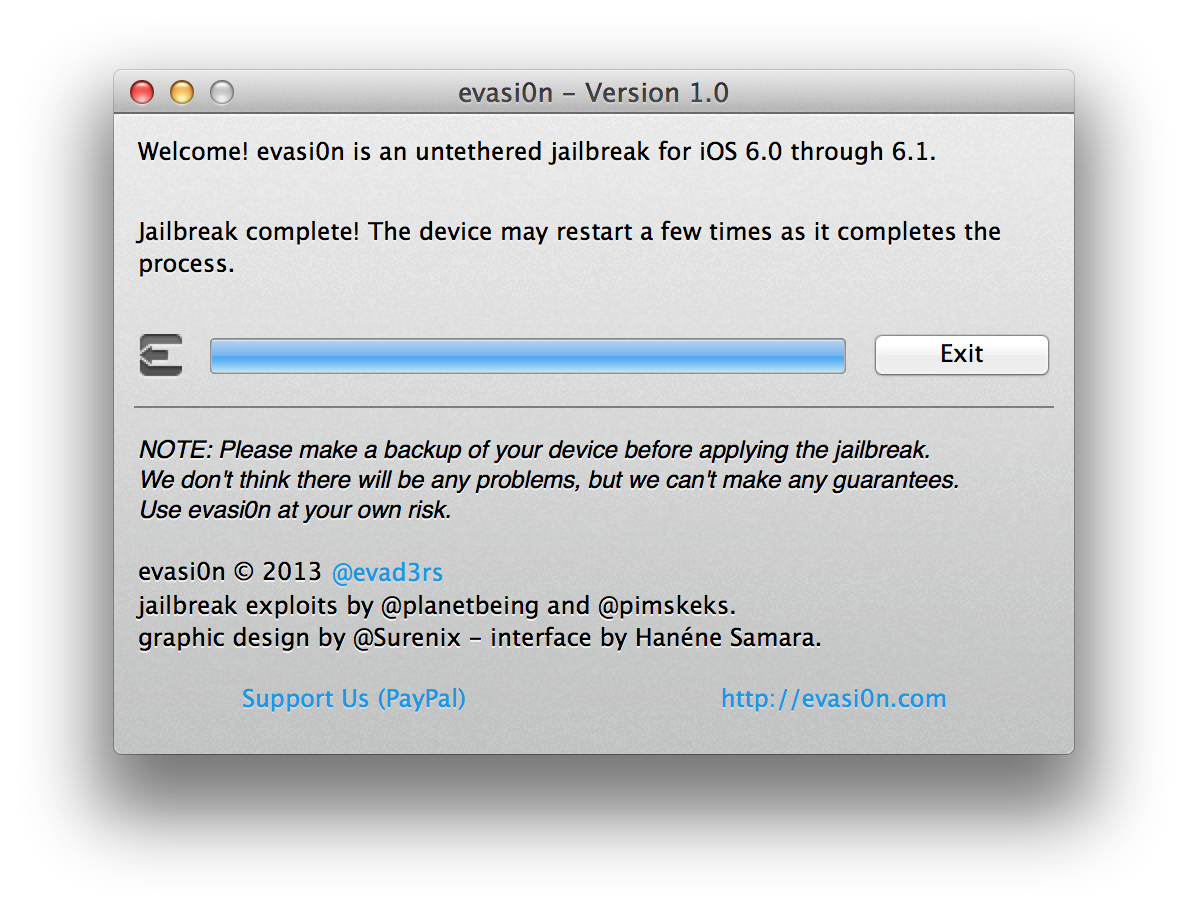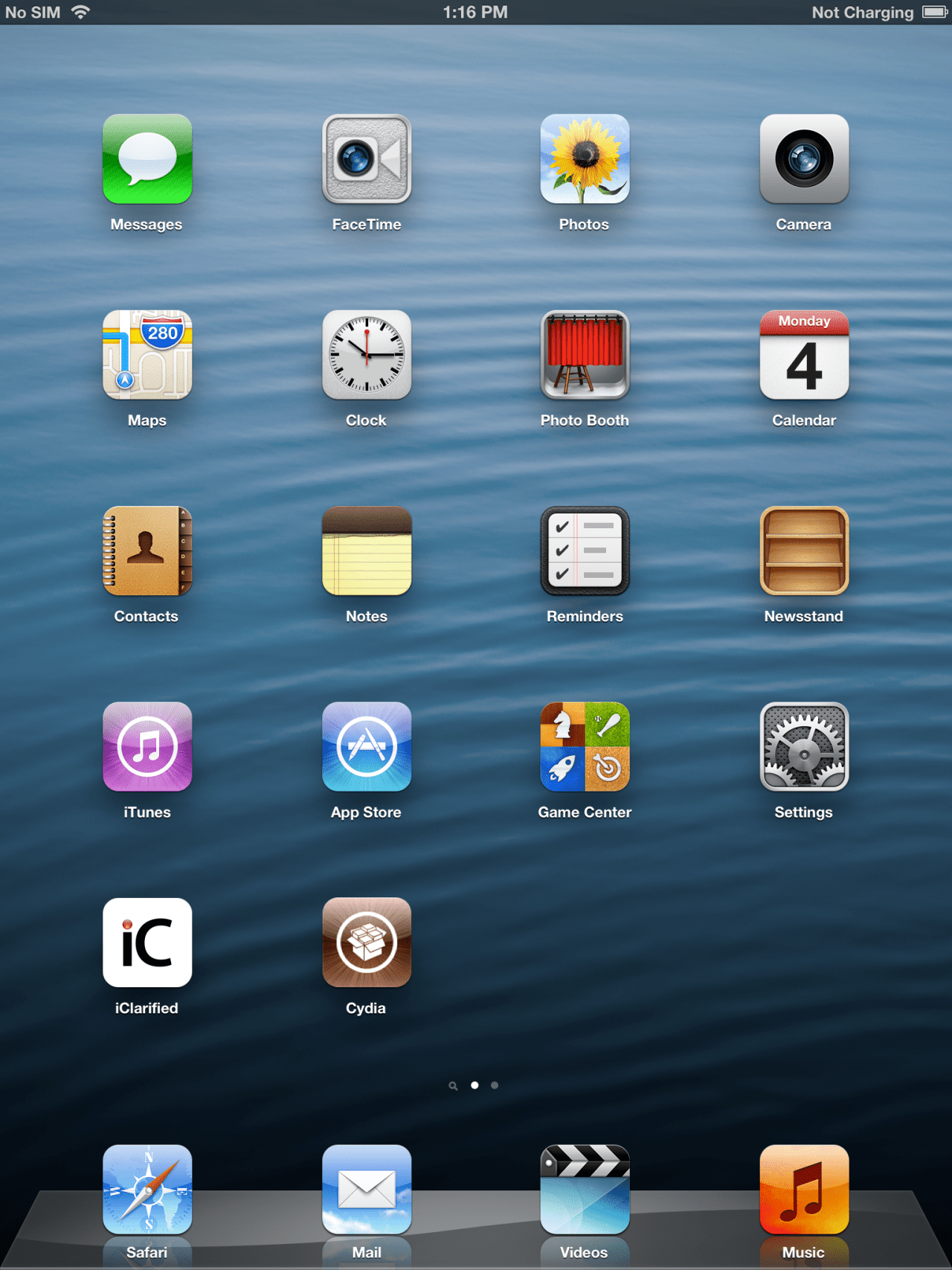These are instructions on how to jailbreak your iPad Air, iPad 4, iPad 3, iPad 2, or iPad mini on iOS 7.0 to iOS 7.0.4 (7.1 beta 1 and beta 2 work as well) using Evasi0n for Windows.
Before we begin, please make sure you have no passcode lock on your device (you can add it back after the jailbreak is applied). If you previously updated OTA, you must do a full backup then re-restore.
Step One
Connect your iPad to your computer then perform a manual backup of your iPad.
Step Two
Create a folder called Pwnage on your desktop and then download the latest version of evasi0n into the folder. Download evasi0n HERE. If you have an iPad 2, be sure to use the latest version of evasi0n otherwise you will be stuck in a boot loop!
Additionally, we recommend you download the latest iOS 7.0.4 firmware for your device into the Pwnage folder. The evad3rs suggest a full restore before performing the jailbreak.

Step Three
Extract the Evasi0n zip file to the Pwnage folder on your desktop.


Step Four
Launch iTunes.

Step Five
Ensure your iPad is connected to the computer via USB and select it from the left sidebar or the top right corner of the window.

Step Six
Press and hold the Shift key and click the Restore iPad... button.

Step Seven
From the popup window that appears, select your iPad firmware ipsw from the Pwnage folder we created on the desktop and click Open.

Step Eight
You will be asked to confirm your restore. Please click the Restore button.

Step Nine
Once your restore has successfully completed, right click the evasi0n7.exe icon then select Run as Administrator from the contextual menu to launch the application.


Step Ten
Remove any lock screen passcodes on your device then click the Jailbreak button to begin.

Step Eleven
The app will retrieve information from the device to generate jailbreak data, upload jailbreak data, inject evasi0n app 1, inject evasi0n app 2, configuring system 1, configuring system 2, and then reboot.


Step Twelve
You will then be asked to unlock your device and tap the new 'evasi0n 7' app icon. It is imperative that you only tap the icon once. The app will open and immediately close.


Step Thirteen
Evasi0n will then reboot the device again, modify rootfs, and then complete!


Step Fourteen
Your iPad will now reboot with Cydia on the SpringBoard!

Before we begin, please make sure you have no passcode lock on your device (you can add it back after the jailbreak is applied). If you previously updated OTA, you must do a full backup then re-restore.
Step One
Connect your iPad to your computer then perform a manual backup of your iPad.
Step Two
Create a folder called Pwnage on your desktop and then download the latest version of evasi0n into the folder. Download evasi0n HERE. If you have an iPad 2, be sure to use the latest version of evasi0n otherwise you will be stuck in a boot loop!
Additionally, we recommend you download the latest iOS 7.0.4 firmware for your device into the Pwnage folder. The evad3rs suggest a full restore before performing the jailbreak.

Step Three
Extract the Evasi0n zip file to the Pwnage folder on your desktop.


Step Four
Launch iTunes.

Step Five
Ensure your iPad is connected to the computer via USB and select it from the left sidebar or the top right corner of the window.

Step Six
Press and hold the Shift key and click the Restore iPad... button.
Step Seven
From the popup window that appears, select your iPad firmware ipsw from the Pwnage folder we created on the desktop and click Open.

Step Eight
You will be asked to confirm your restore. Please click the Restore button.

Step Nine
Once your restore has successfully completed, right click the evasi0n7.exe icon then select Run as Administrator from the contextual menu to launch the application.


Step Ten
Remove any lock screen passcodes on your device then click the Jailbreak button to begin.

Step Eleven
The app will retrieve information from the device to generate jailbreak data, upload jailbreak data, inject evasi0n app 1, inject evasi0n app 2, configuring system 1, configuring system 2, and then reboot.


Step Twelve
You will then be asked to unlock your device and tap the new 'evasi0n 7' app icon. It is imperative that you only tap the icon once. The app will open and immediately close.


Step Thirteen
Evasi0n will then reboot the device again, modify rootfs, and then complete!


Step Fourteen
Your iPad will now reboot with Cydia on the SpringBoard!


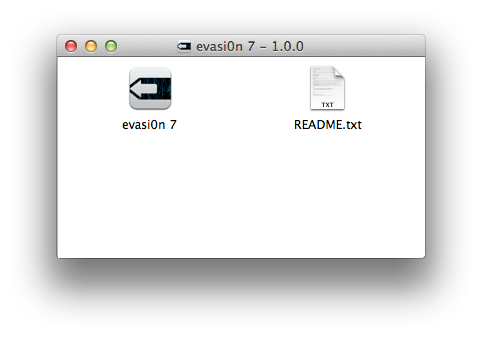

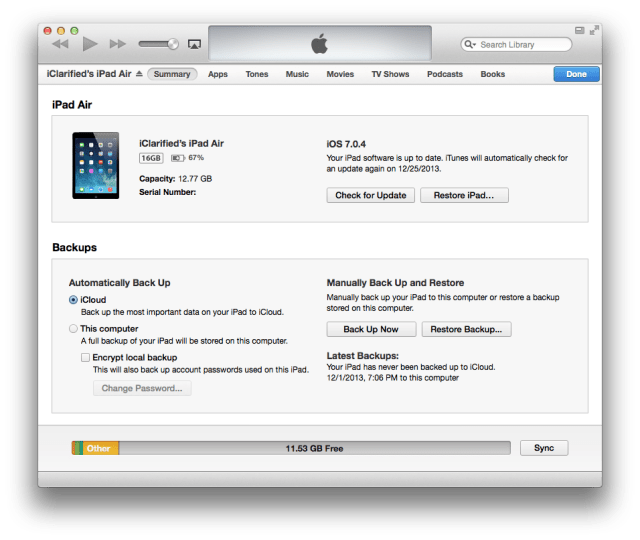
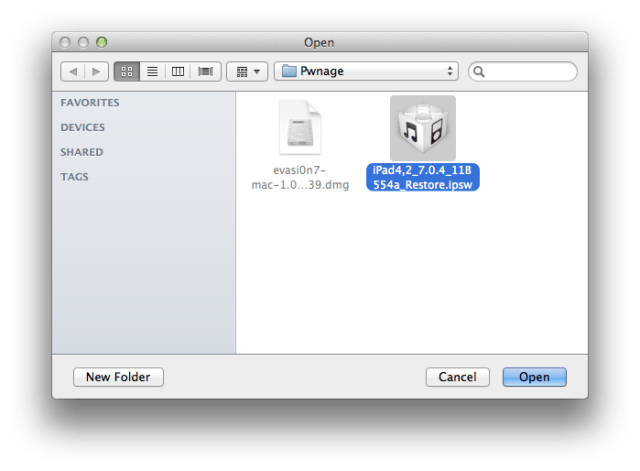
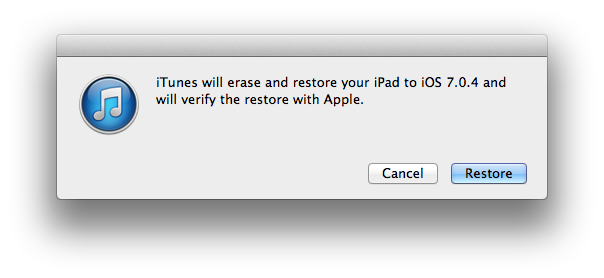










![How to Jailbreak Your iPad 4, 3, 2, Mini Using Evasi0n (Windows) [6.1] How to Jailbreak Your iPad 4, 3, 2, Mini Using Evasi0n (Windows) [6.1]](http://www.iclarified.com/images/tutorials/27196/104848/104848-128.png)