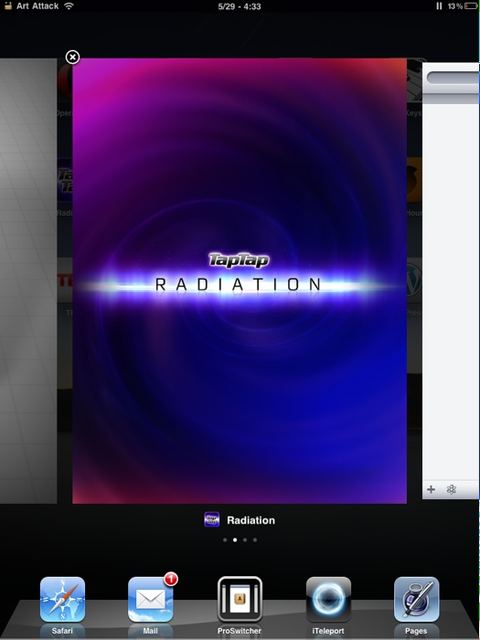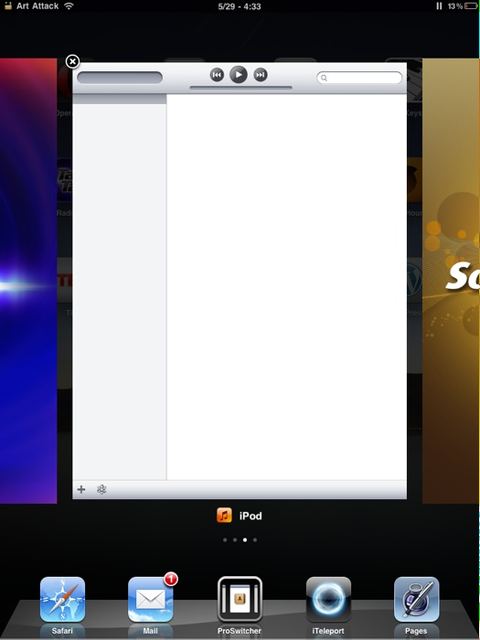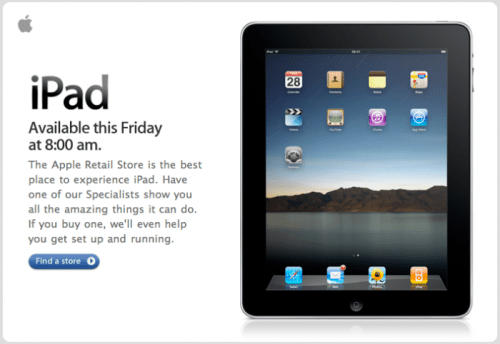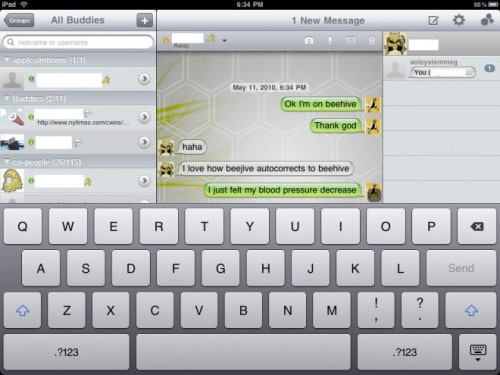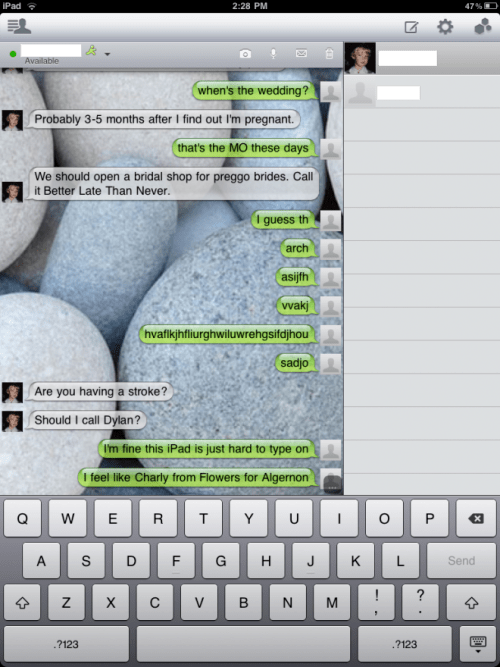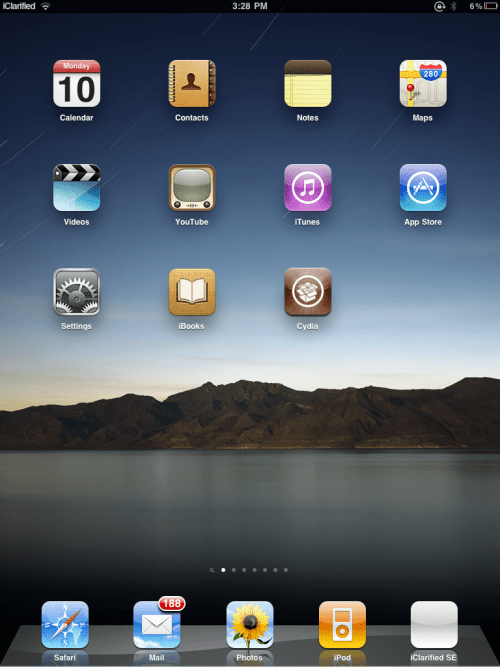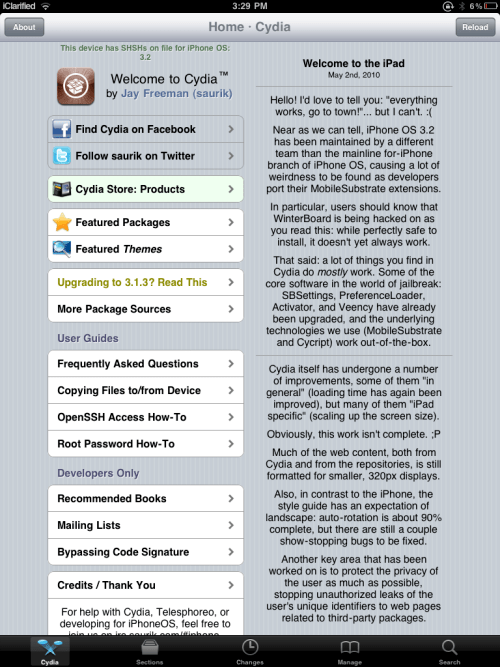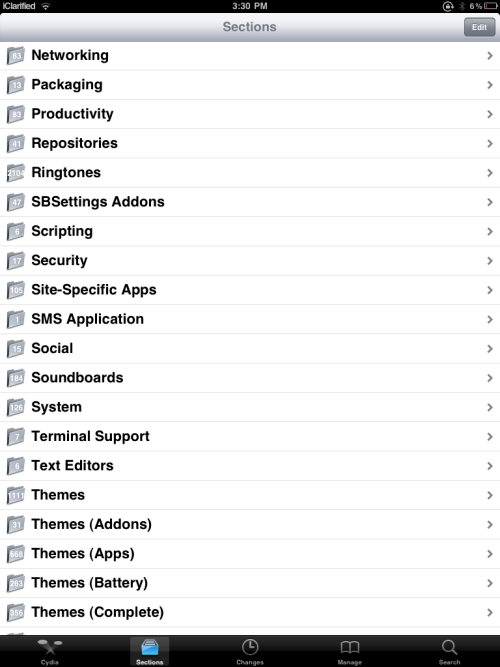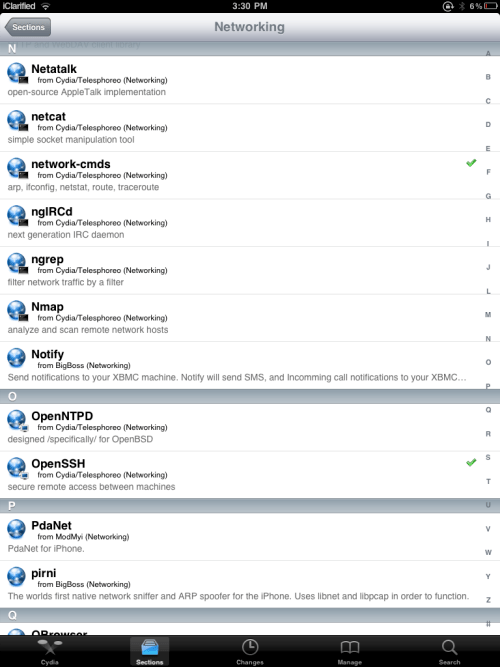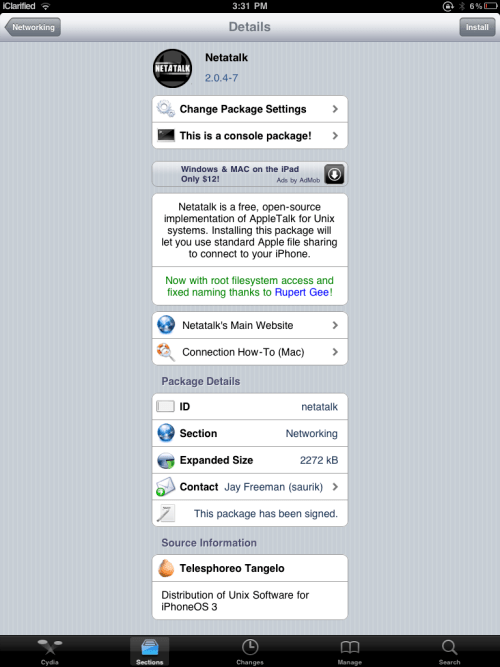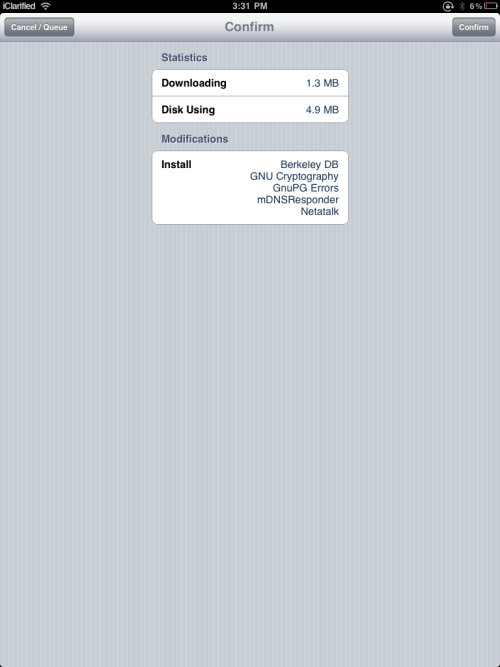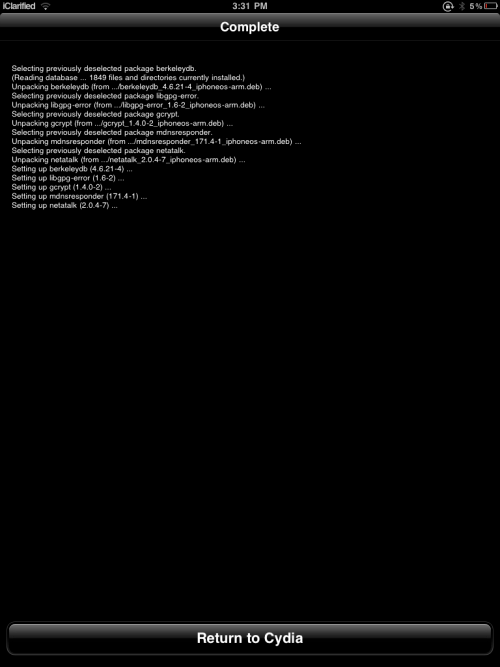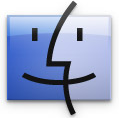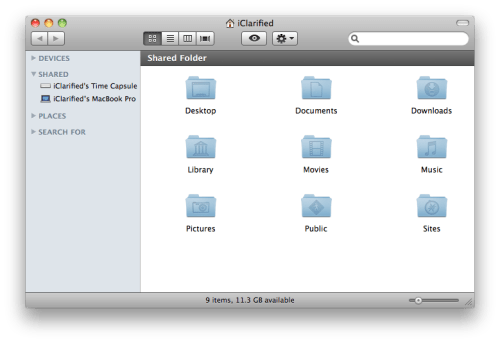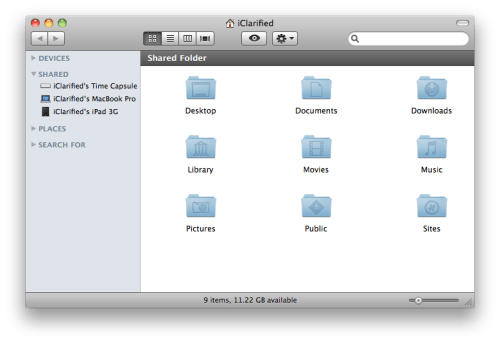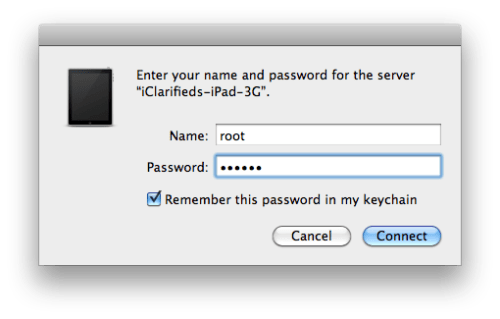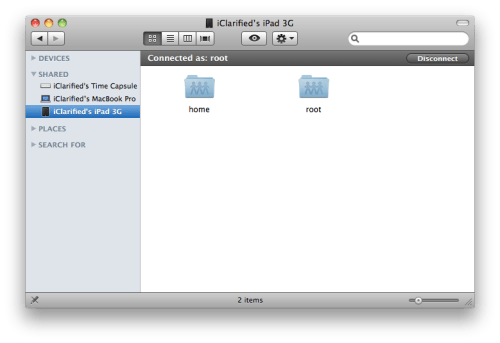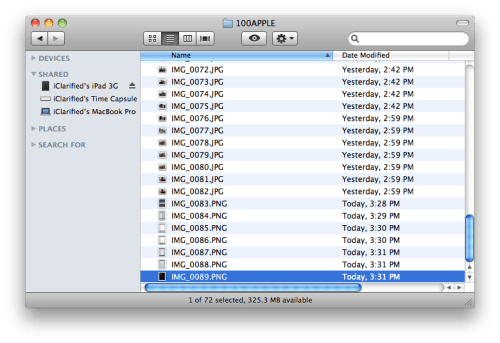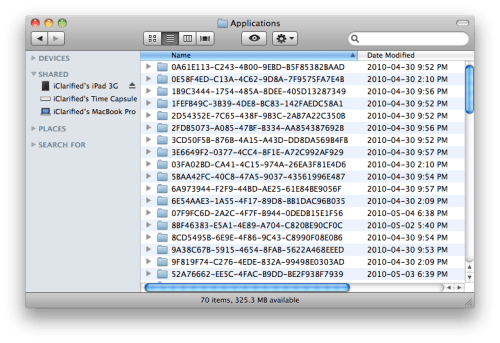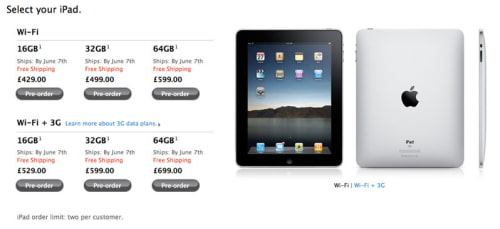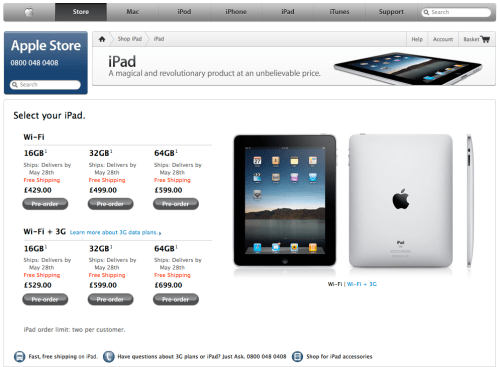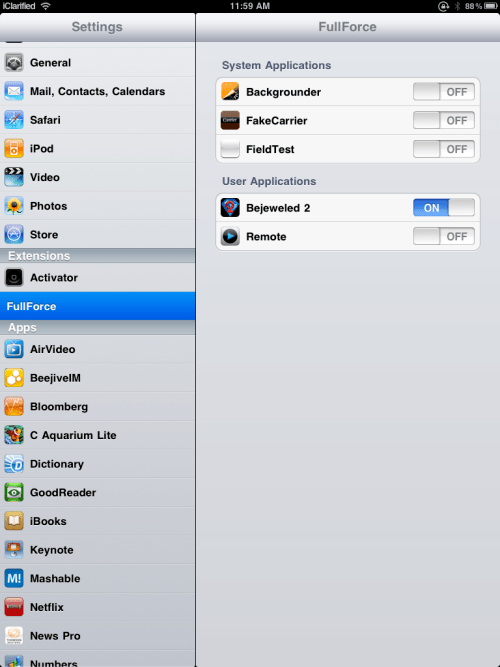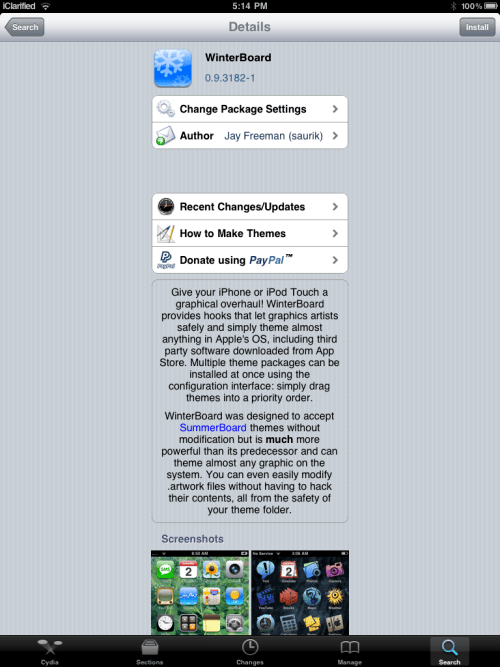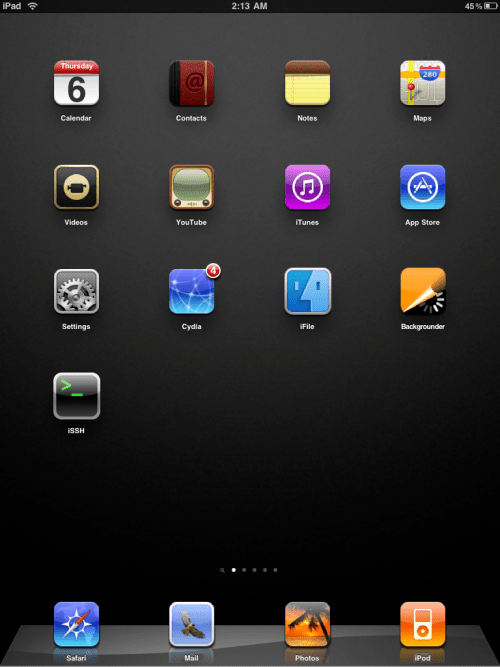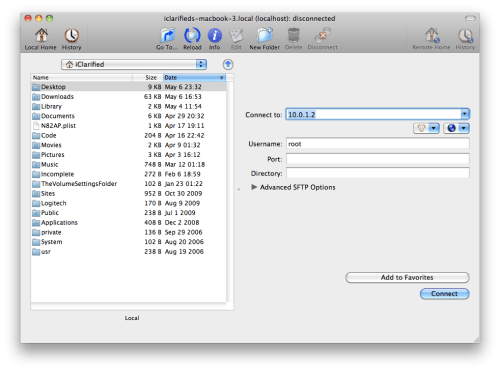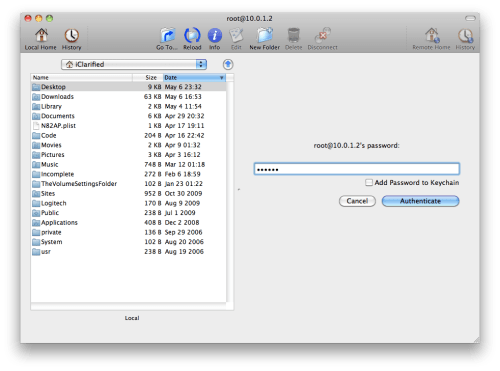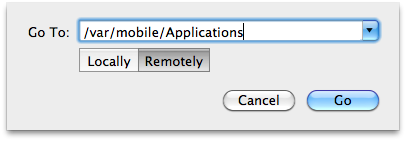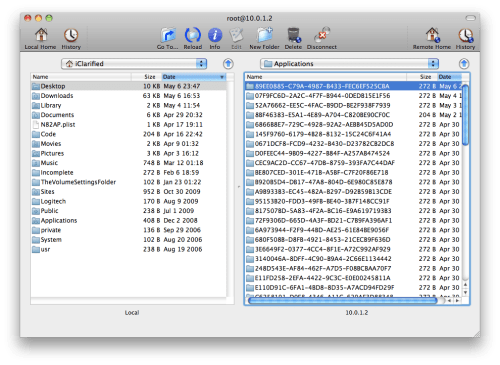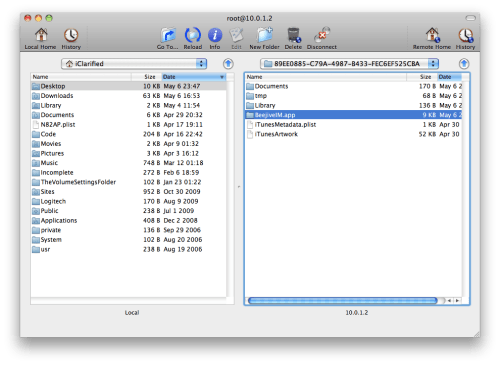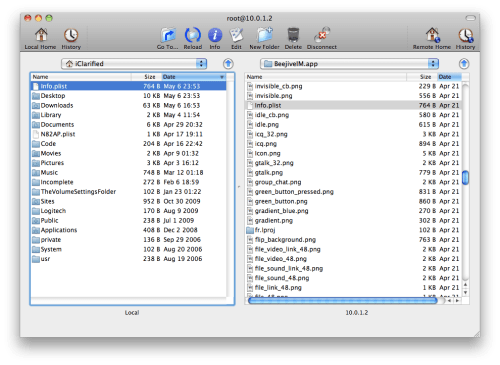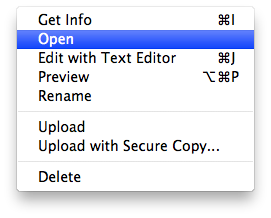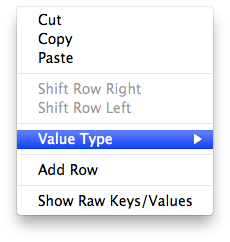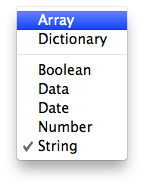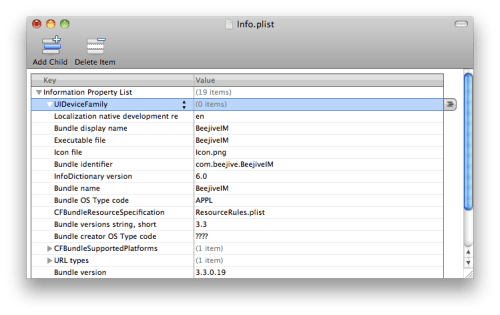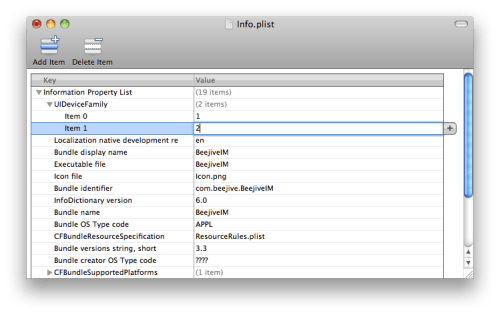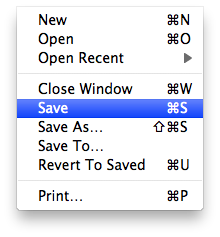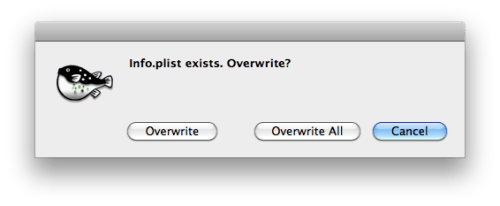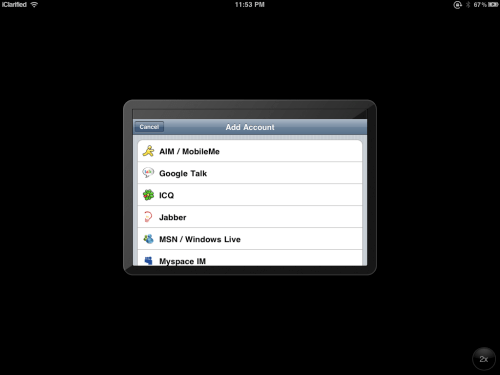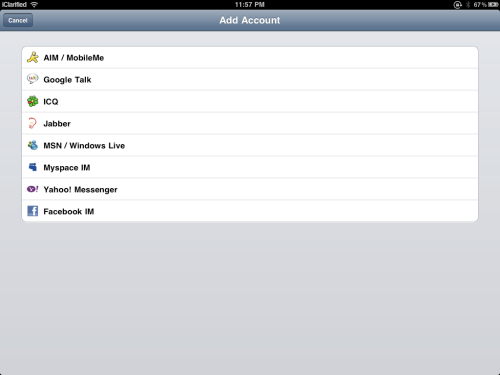Ryan Petrich and Chpwn have posted some screenshots of ProSwitcher HD, an upcoming utility to easily switch between background iPad apps.
ProSwitcher HD still moving forward: http://yfrog.com/1qjl0tj http://yfrog.com/bfzk8aj
Take a look below...
ProSwitcher HD still moving forward: http://yfrog.com/1qjl0tj http://yfrog.com/bfzk8aj
Take a look below...