These are instructions on how to jailbreak your iPad on iOS 3.2 and 3.2.1 using JailbreakMe by Comex.
Step One
Press to launch Safari from your Springboard.
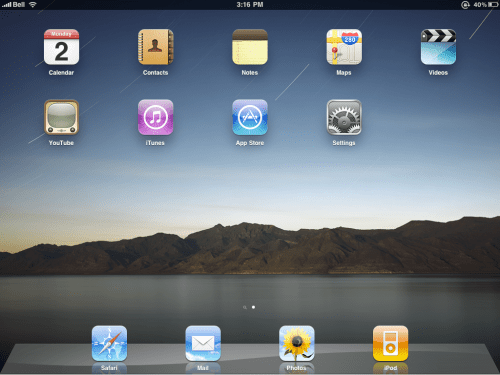
Step Two
Press to select the address bar and input http://jailbreakme.com then press the Go button.

Step Three
To begin the jailbreak simply move the slider to right.
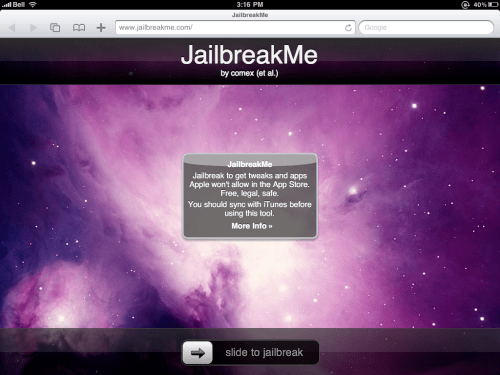
Step Four
You will be displayed a status bar as the download progresses.
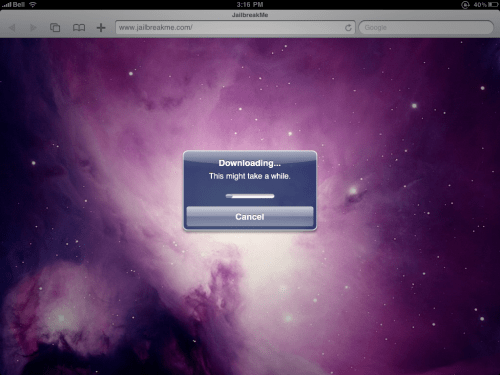
Step Five
Once the download is complete the jailbreak process will begin
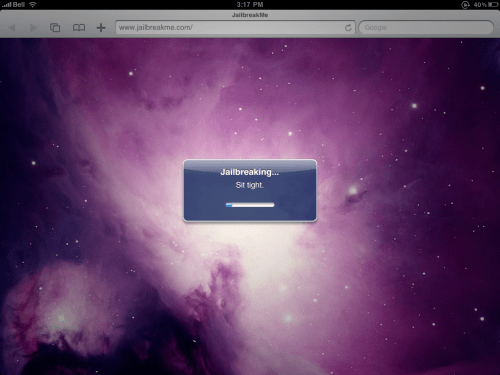
Step Six
Once you are notified that the jailbreak process is complete press the OK button.
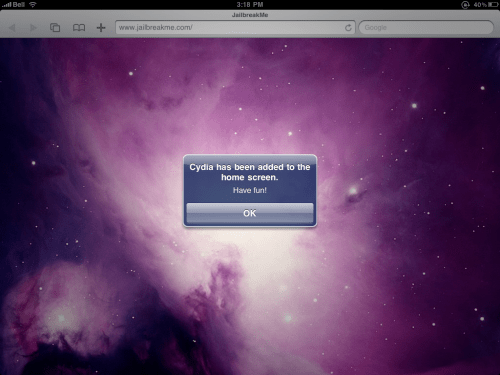
Press the Home button to reveal Cydia on your desktop!
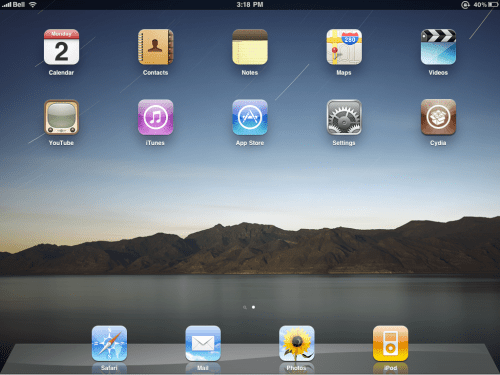
Congratulations you are done! You may now continue by launching Cydia and installing some great apps.
A big thanks goes to Comex and the iPhone Dev-Team for their efforts and successes.
Step One
Press to launch Safari from your Springboard.
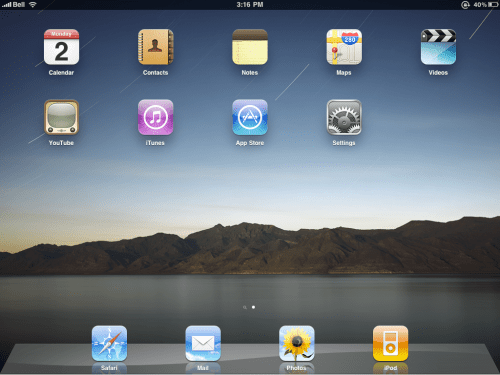
Step Two
Press to select the address bar and input http://jailbreakme.com then press the Go button.

Step Three
To begin the jailbreak simply move the slider to right.
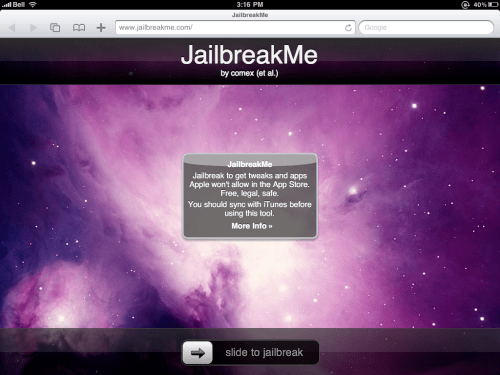
Step Four
You will be displayed a status bar as the download progresses.
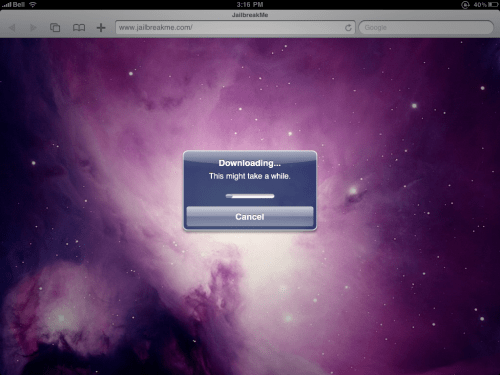
Step Five
Once the download is complete the jailbreak process will begin
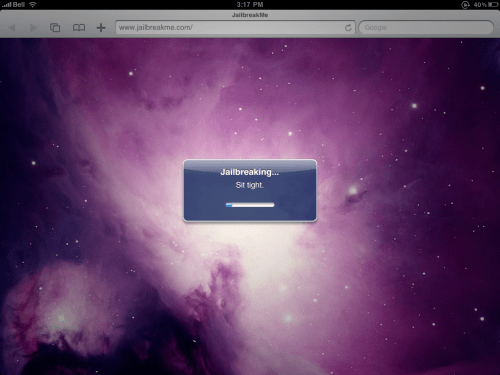
Step Six
Once you are notified that the jailbreak process is complete press the OK button.
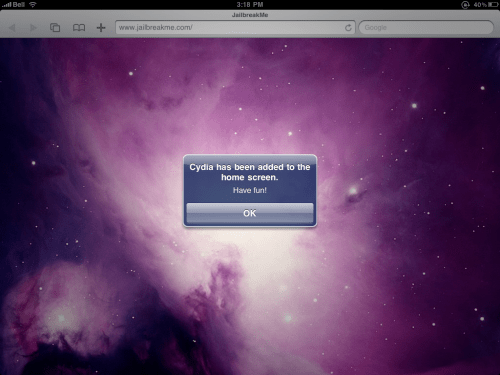
Press the Home button to reveal Cydia on your desktop!
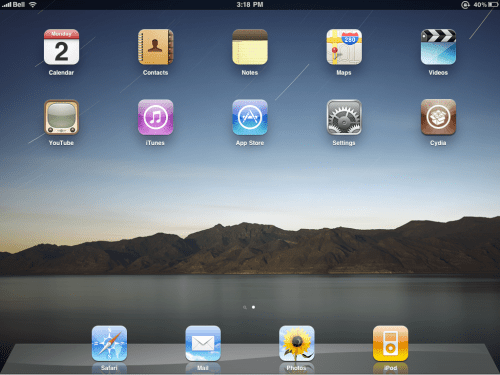
Congratulations you are done! You may now continue by launching Cydia and installing some great apps.
A big thanks goes to Comex and the iPhone Dev-Team for their efforts and successes.
